Call of Duty: Modern Warfare II is finally with us. Among the majority of positive reviews on the game, however, you may find quite a lot of people complaining about the crashing issue. If you’re also one of them, don’t get frustrated. This post is going to illustrate 6 fixes for Modern Warfare 2 crashing.
How to fix Modern Warfare II crashing issue?
You don’t need to try them all. Just work your way down the list until you find the one that fixes the problem for you.
- Check system requirement
- Verify game files integrity
- Update graphics driver
- Change the compatibility settings
- Disable overlay
- Perform a clean boot
- Repair system files
Fix 1 Check system requirement
Most PC games have specific system requirements, with Call of Duty: Modern Warfare II not excluded. Check the system requirement below and make sure your PC specs can fulfill the minimum requirements at least.
Minimum system requirements
| OS | Windows® 10 64 Bit (latest update) |
| Processor | Intel® Core™ i3-6100 / Core™ i5-2500K or AMD Ryzen™ 3 120 |
| Memory | 8 GB RAM |
| Graphics | NVIDIA® GeForce® GTX 960 or AMD Radeon™ RX 470 – DirectX 12.0 compatible system |
| DirectX | Version 12 |
| Network | Broadband Internet connection |
| Storage | 125 GB available space |
Recommended system requirements
| OS | Windows® 10 64 Bit (latest update) or Windows® 11 64 Bit (latest update) |
| Processor | Intel® Core™ i5-6600K / Core™ i7-4770 or AMD Ryzen™ 5 1400 |
| Memory | 12 GB RAM |
| Graphics | NVIDIA® GeForce® GTX 1060 or AMD Radeon™ RX 580 – DirectX 12.0 compatible system |
| DirectX | Version 12 |
| Network | Broadband Internet connection |
| Storage | 125 GB available space |
You may need some hints on how to check your computer specifications:
- Press the Windows logo key and R on your keyboard to launch the Run dialogue.
- Type DxDiag and click OK.
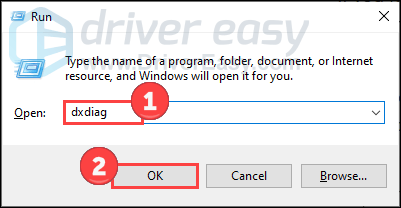
- Now you can check your system information under the System tab.
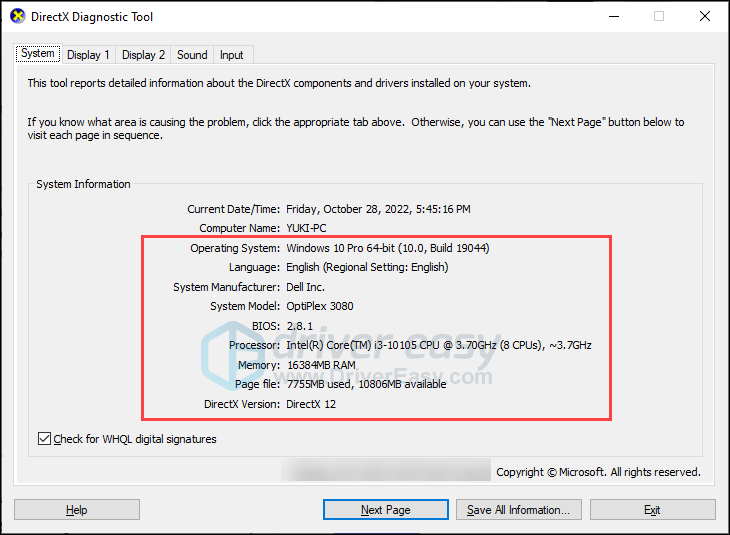
- Click the Display tab to check the graphics details.

If you fail to meet the minimum requirement, you may need to update your hardware to play the game smoothly.
Fix 2 Verify game files integrity
If your game files are missing, corrupt, or damaged, Modern Warfare 2 crashing becomes an unavoidable problem. To figure it out, you can verify the file’s integrity and repair it. This method has been proven effective by many players and hopes it works for you too.
Here is how to do it:
Repair file on Steam
- Open Steam and click the Library tab. Then right-click Modern Warfare 2 and select Properties.
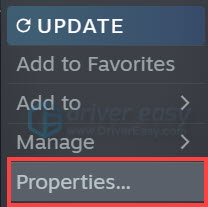
- Select Installed Files in the left tab, and click Verify integrity of game files.
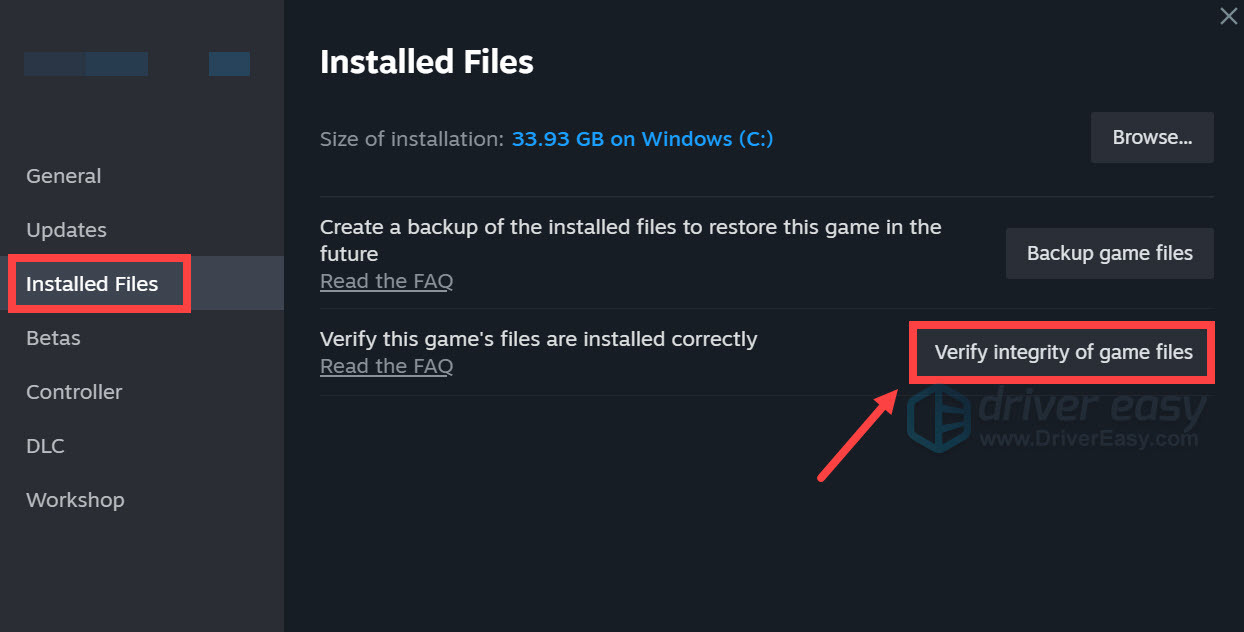
Repair file on Battle.net
- Launch the Battle.net client on your PC and select Modern Warfare 2.
- Click the gear icon next to the Play button and then select Scan and Repair.
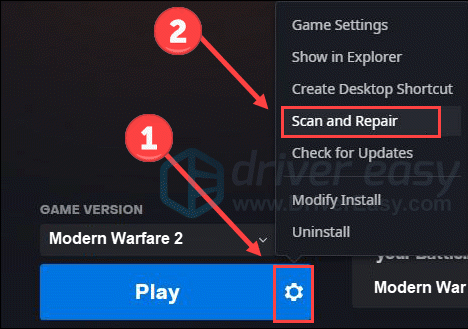
- Click Begin Scan.
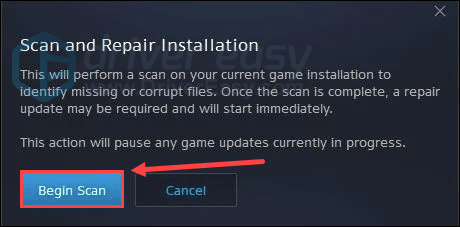
Wait for a while until the program finishes the scan. After that, it will start the repair if it detects any files flawed.
Fix 3 Update graphics driver
The Modern Warfare 2 crashing problem may occur if you are using the wrong graphics driver or it’s out of date. So you should update your graphics driver to see if it fixes your problem. You can head to graphics manufacturers’ websites (like Nvidia or AMD) to download the latest drivers. However, if you don’t have the time, patience, or skills to update the driver manually, you can do it automatically with Driver Easy.
- Download and install Driver Easy.
- Run Driver Easy and click the Scan Now button. Driver Easy will then scan your computer and detect any problem drivers.
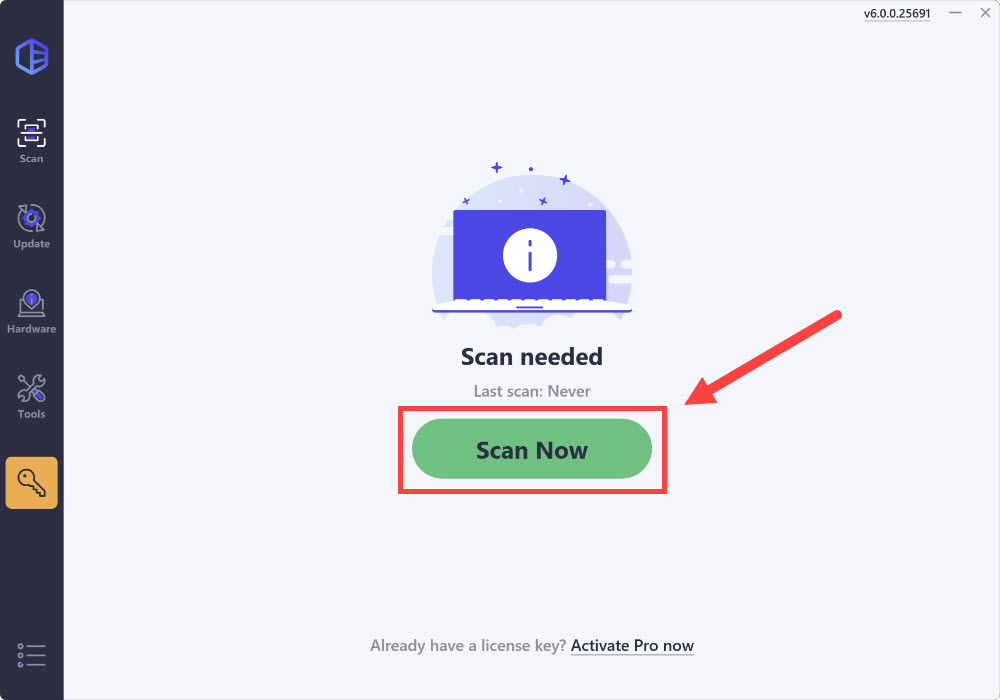
- Click Update All to automatically download and install the correct version of all the drivers that are missing or out of date on your system.
(This requires the Pro version which comes with full support and a 30-day money-back guarantee. You’ll be prompted to upgrade when you click Update All. If you’re not ready to buy the Pro version, Driver Easy offers a 7-day free trial which includes access to all the Pro features such as high-speed download and one-click install. You won’t be charged anything until your 7-day trial has ended.)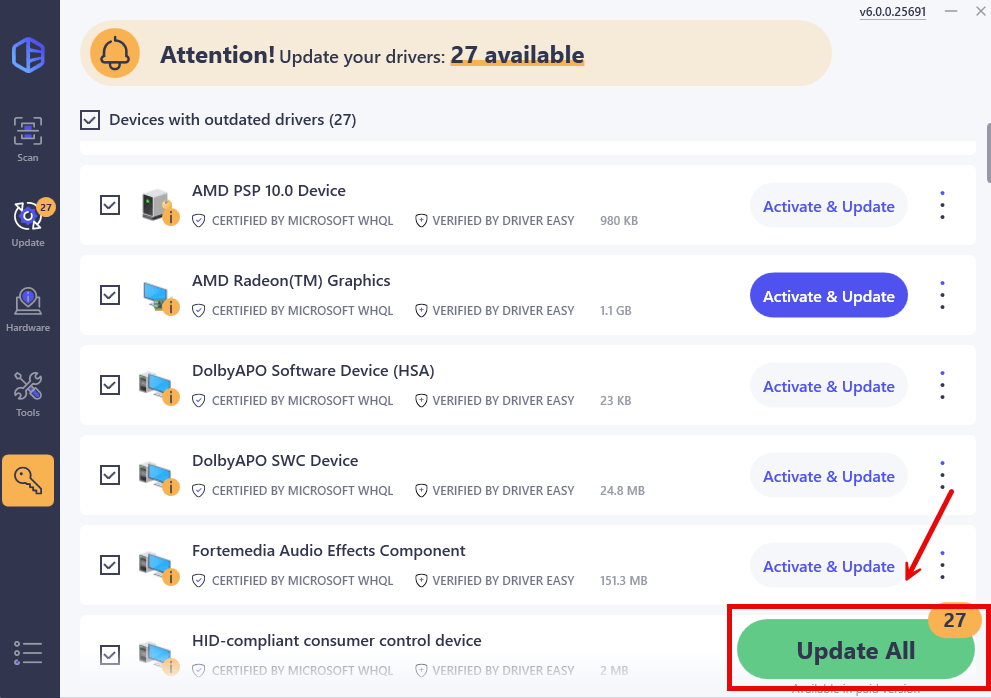
- Restart your computer for the changes to take effect.
Restart your computer to make changes apply and open your game again to check for any improvement.
Fix 4 Change the compatibility settings
Modern Warfare 2 might crash when it lacks certain permissions for system files and services. To fix it, you can run it as an administrator and run the game in compatibility mode for older versions of Windows. To do so:
- Right-click your Steam icon and select Properties.
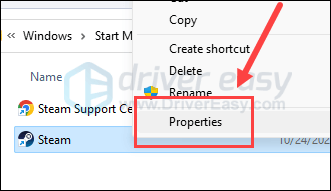
- Select the Compatibility tab. Tick the box for Run this program as an administrator. Then click Apply > OK to save the changes.
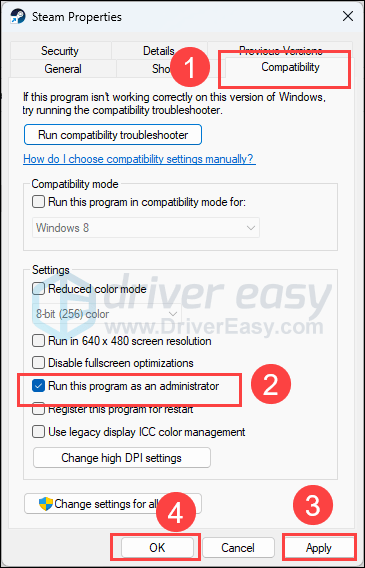
- Then tick the box for Run this program in compatibility mode for: then select Windows 8 from the dropdown list.
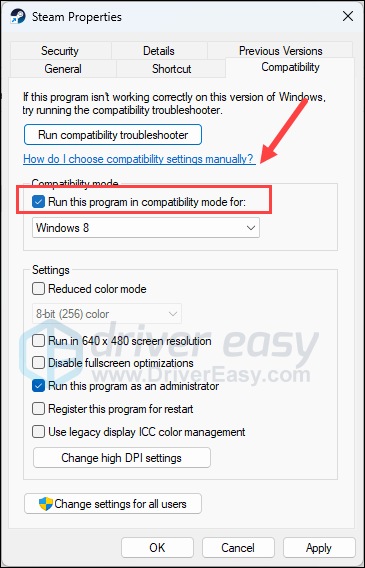
- Run Steam. Right-click on Modern Warfare 2 in the Library and click Properties.
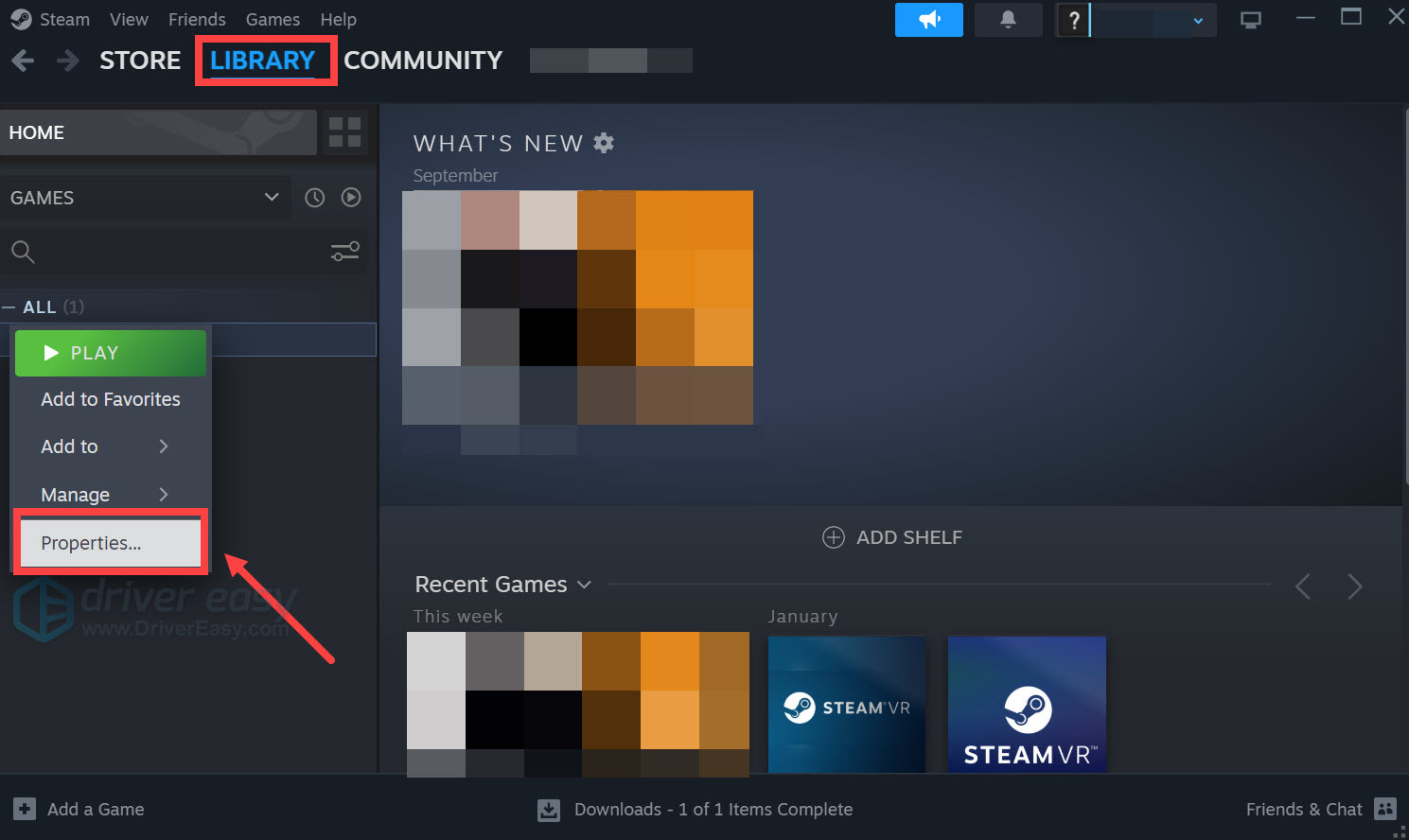
- Click Local Files, then click Browse… to locate the game files.
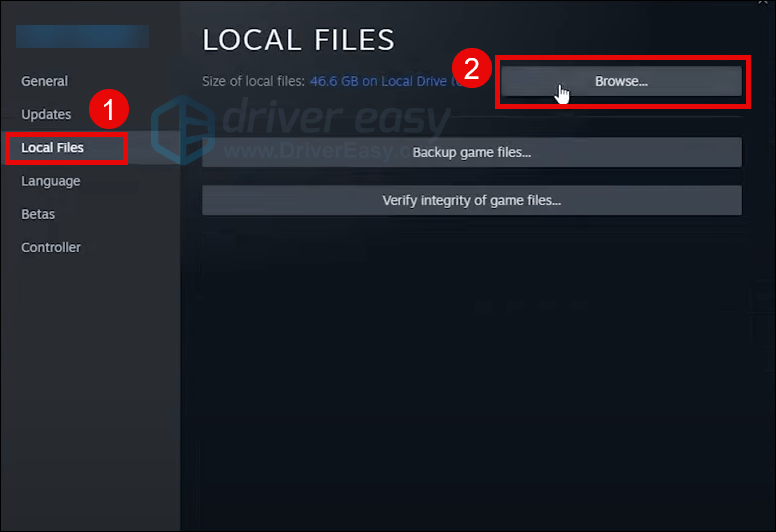
- Then repeat steps 1 to 3 to run the execution file of Modern Warfare 2 as admin and in compatibility mode.
Now open Modern Warfre 2 to see if it still crashes. If the problem still remains, please move on to the next fix.
Fix 5 Disable overlay
It’s reported that some overlay apps can trigger issues like game crashes because they consume a lot of system resources. Therefore, we suggest that you turn off these apps to see if everything goes better.
For example, to disable Discord overlay, follow the steps below.
- Open Discord and click the gear icon at the bottom.
- Select Game Overlay from the left and then turn off Enable in-game overlay.
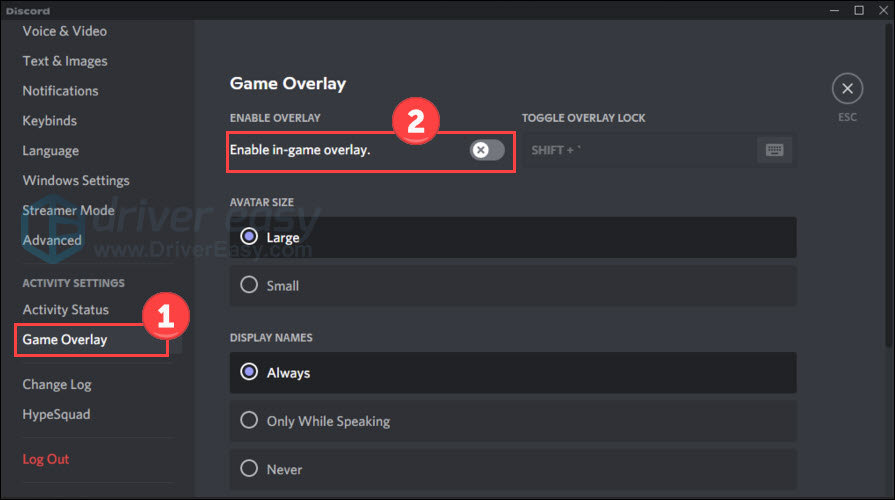
If you have other overlay apps, also disable them following the official guideline. After that, relaunch your game to see if the crashing problem persists.
Fix 6 Perform a clean boot
It’s likely that other programs such as your antivirus, hinder the game’s smooth running. To check if this is the root cause, you can perform a clean boot where no other programs are running in the background.
- Press the Windows logo key and R to open the Run tool. Type msconfig and click OK.
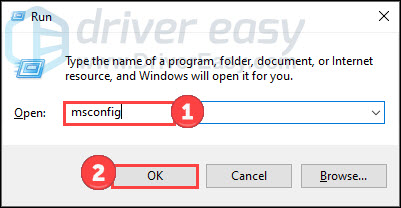
- Choose the Services tab and check the Hide all Microsoft services box.
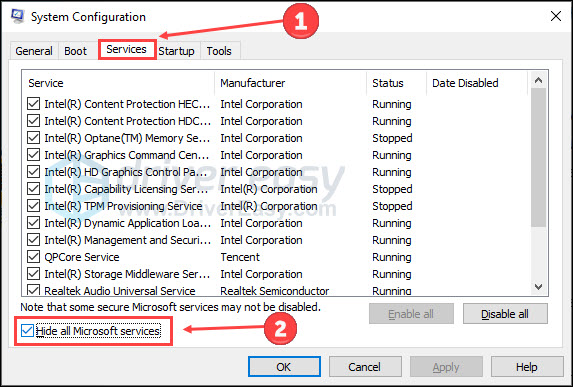
- Click Disable all and Apply. Then reboot your computer.
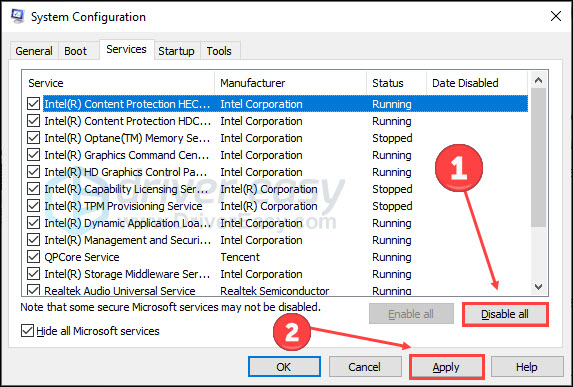
Launch the game after your PC restarts. Check if the Modern Warfare 2 crashing issue is still there.
Fix 7 Repair system files
Problematic system files (e.g. missing DLLs) can also affect the smooth launching and operation of the system and game. To check if your PC has flawed system files, you may want to run a quick and thorough scan with Fortect.
It a software that’s equipped with powerful technology for securing and repairing PCs to an optimized state. Specifically, it replaces damaged Windows files, removes malware threats, detects dangerous websites, frees disk space, and so on. All the replacement files come from a full database of certified system files.
Take a look at how it works:
- Download and install Fortect.
- Open Fortectand run a free scan.
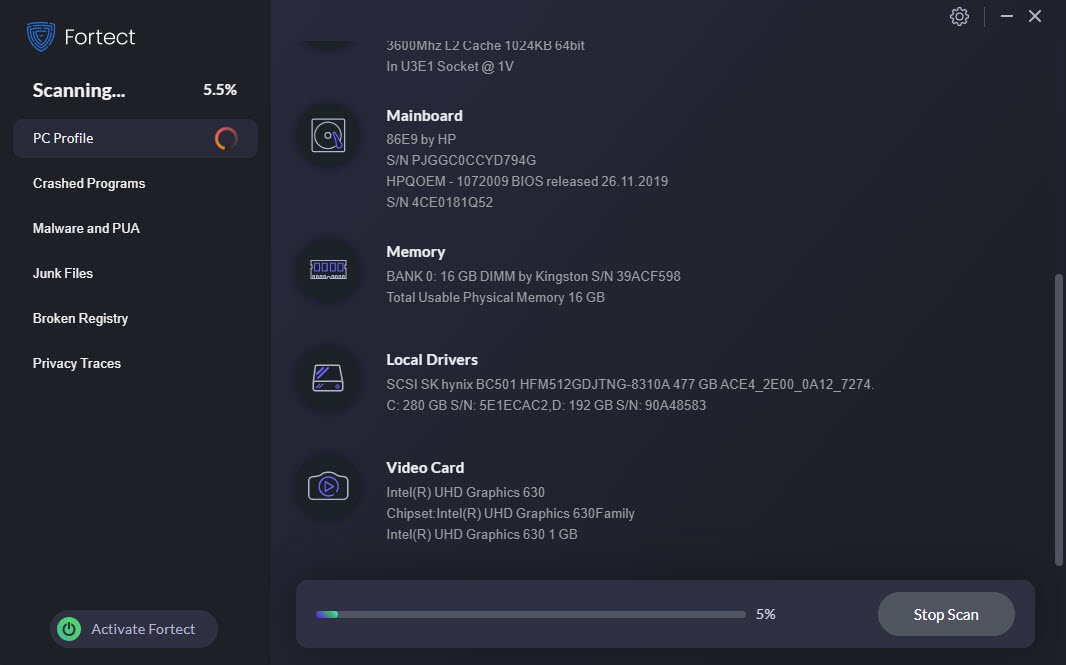
- Once done, check the generated report listing all issues detected. To fix them, click Start Repair (and you’ll need to pay for the full version. It comes with a 60-day money-back guarantee so you can refund anytime if Fortect doesn’t fix your problem).
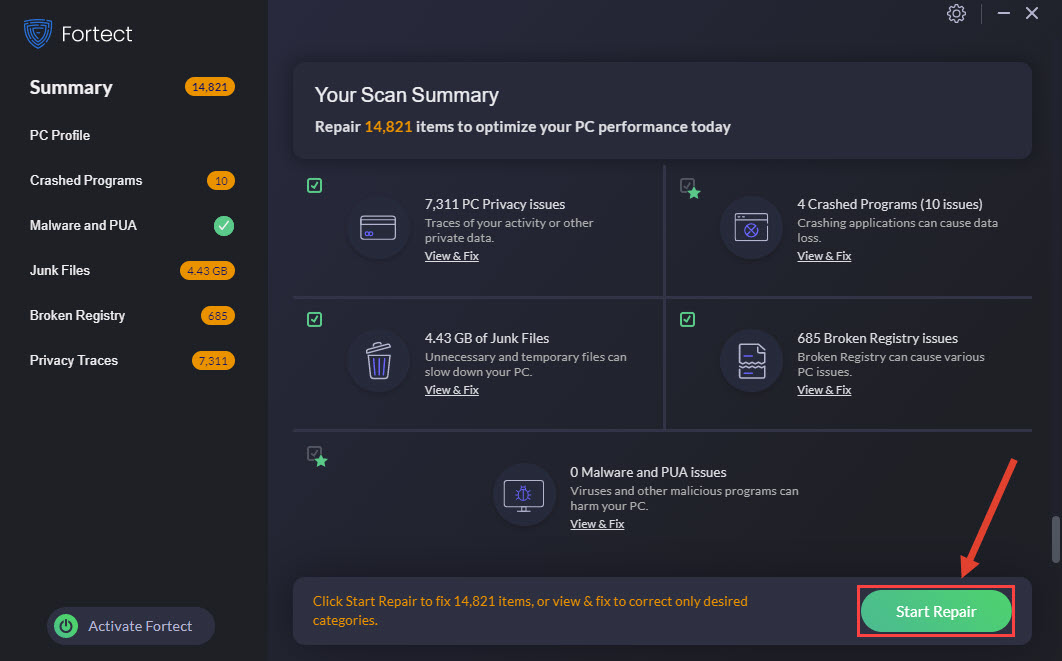
After the repairs, restart your computer and Modern Warfare 2 to see if it fixes the problem.
Here are all fixes for Modern Warfare 2 crashing woe. If you have any other questions or solutions, please feel free to share them with us below.

- Screen size: 12.5 Inches
- USB type-C ports
- Compatible with Windows, Android, Mac, Linux, and Nintendo Switch

- Wired/wireless, generation 1/2, black/white
- 20+ hours battery life, up to 15m of 2.4 GHz wireless range
- Real-time broadcast voice filters





