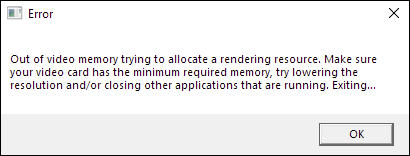
If you’re seeing “Out of video memory trying to allocate a rendering resource. Make sure your video card has the minimum required memory. Try lowering the resolution and/or closing other applications that are running. Exiting..” when playing Black Myth: Wukong, don’t worry, you’re not alone. Here, we have some proven fixes that have helped many others with the same problem. Try them to see if they do the trick for you as well.
Try these fixes for the out of video memory problem in Black Myth: Wukong
You don’t have to try all the following fixes, simply work your way down the list until you find the one that does the trick to fix the Out of video memory trying to allocate a rendering resource problem in BMW for you.
- If you’re using Intel 13th, 14th Gen CPU…
- Make sure your graphics card meets the minimum system requirement
- Update graphics card driver
- Verify the game files’ integrity
- Run the game with DirectX11
- Lower in-game graphics settings
- Increase virtual memory
- Consider upgrading your graphics card
1. If you’re using Intel 13th, 14th Gen CPU…
Just as the error message entails, the Out of video memory trying to allocate a rendering resource problem should relate to your video memory, or your video card itself. However, there are cases where the problem could also relate to your Intel CPU, as revealed by the recent Intel CPU voltage bug.
So if you’re using an Intel 13th or 14th generation CPU (CPUs affected: Additional Warranty Updates on Intel Core 13th/14th Gen Desktop Processors), and you constantly see the ‘out of video memory’ error when playing Black Myth: Wukong, the first thing you do is to apply the 0x129 microcode update, which can be accessed by doing a BIOS update.
To do a BIOS update, here’s a post for your reference: How to Update BIOS in Windows 11 if needed.
If there’s no BIOS update for your Intel 13th or 14th Gen CPU just yet, you can try tuning tools like Intel XTU to reduce your CPU voltage. But please note that undervolting and underclocking your CPU could affect your gaming experience. So there’s a balance to catch.
You can also try to change the Performance Core Ratio to 52x in Intel XTU to see if it helps.
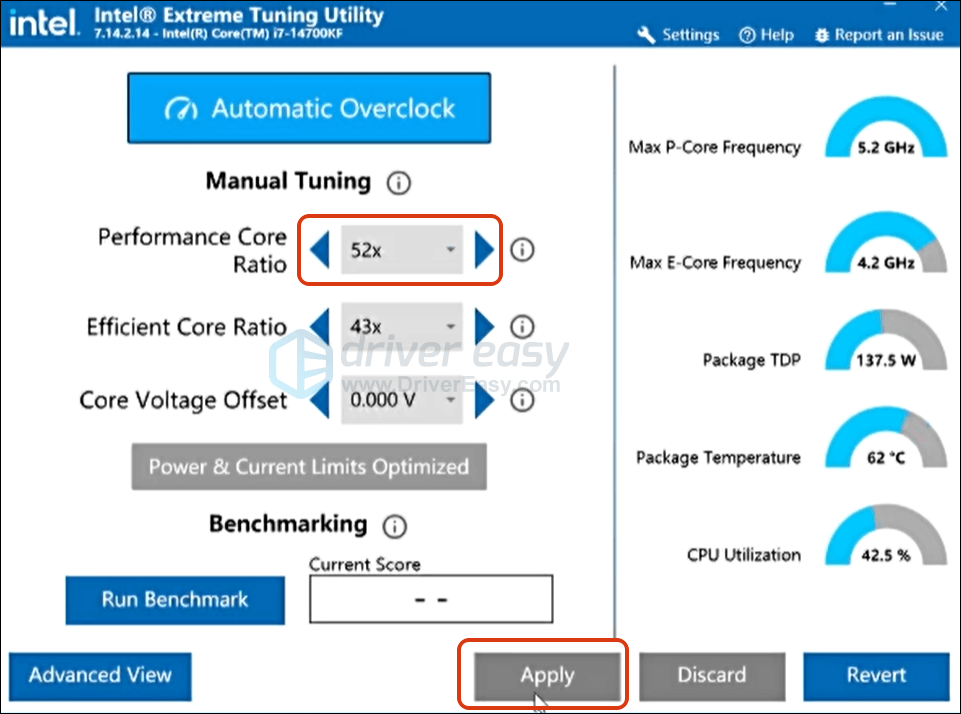
If you’re not using an Intel 13th or 14th Gen CPU, but still seeing the out of video memory problem in Black Myth: Wukong, please move on to the next method to see if it helps.
2. Make sure your graphics card meets the minimum system requirement
As the error message suggests, when you see the out of video memory problem in Black Myth: Wukong, one of the first things you do is to ensure that your graphics card meets the required system requirement for the game, which can be found on the Steam page here.
To check your graphics card version:
- On your keyboard, press the Windows logo key and R at the same time. Type dxdiag and press Enter.
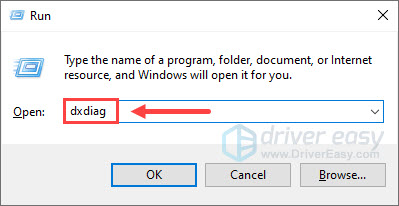
- Go to the Display tab, and you’ll see the name of your graphics card and other details about it.
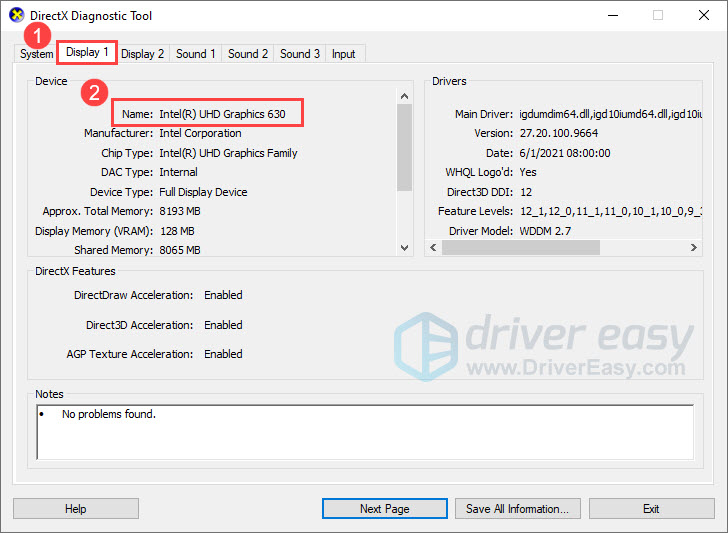
If your graphics card is older or below the required one, then you may need to consider upgrading to a more advanced one.
If this is not the case, but you’re still seeing the out of video memory problem in BMW, please move on to the next method below.
3. Update graphics card driver
An outdated or incorrect display card driver could also be the culprit to the out of video memory problem in Black Myth: Wukong, so if the above methods don’t help to stop the error message, it’s likely that you have a corrupted or outdated graphics driver. Intel and AMD have released the game-optimized version of the drivers, so you should update your drivers to see if it helps.
There are mainly 2 ways you can update your graphics driver: manually or automatically.
Option 1: Update your graphics driver manually
If you’re a tech-savvy gamer, you can spend some time updating your GPU driver manually.
To do so, first visit the website of your GPU manufacturer:
Then search for your GPU model. Note that you should only download the latest driver installer that’s compatible with your operating system. Once downloaded, open the installer and follow the on-screen instructions to update.
Option 2: Update your graphics driver automatically (Recommended)
If you don’t have the time, patience or skills to update the driver manually, you can do it automatically with Driver Easy. Driver Easy will automatically recognize your system and find the correct drivers for it. You don’t need to know exactly what system your computer is running, you don’t need to be troubled by the wrong driver you would be downloading, and you don’t need to worry about making a mistake when installing. Driver Easy handles it all.
Driver Easy will automatically recognize your system and find the correct drivers for it. You don’t need to know exactly what system your computer is running, you don’t need to risk downloading and installing the wrong driver, and you don’t need to worry about making mistakes when installing.
You can update your drivers automatically with either the 7 days free trial or the Pro version of Driver Easy. It takes just 2 clicks, and you get full support and a 30-day money-back guarantee with the Pro version:
- Download and install Driver Easy.
- Run Driver Easy and click the Scan Now button. Driver Easy will then scan your computer and detect any problem drivers.
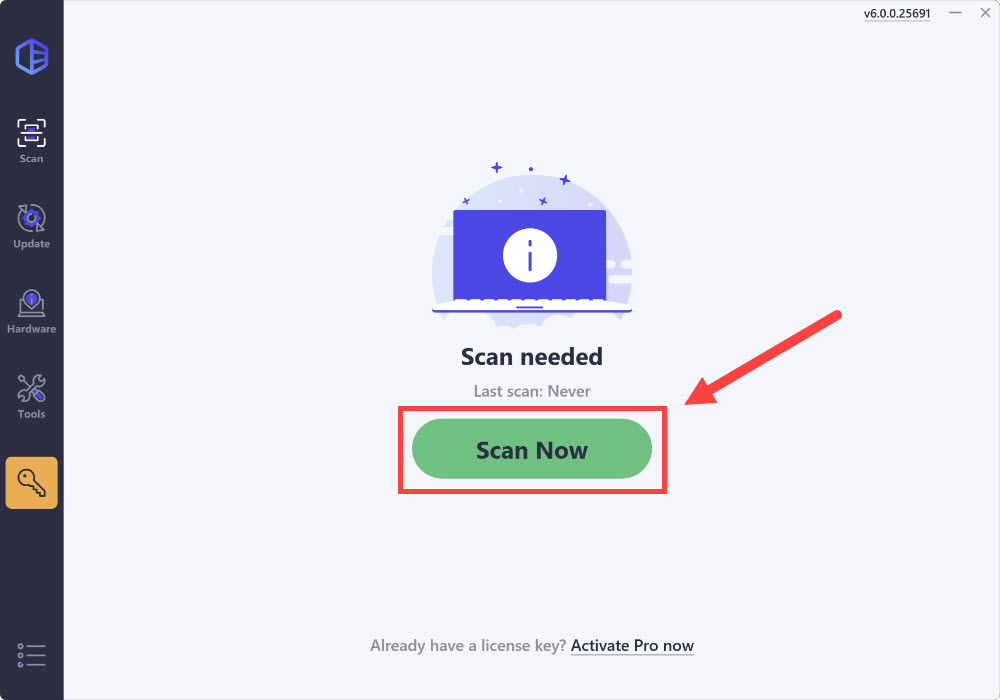
- Click the Activate & Update button next to the flagged device to automatically download and install the correct version of this driver.
Or click Update All to automatically download and install the correct version of all the drivers that are missing or out of date on your system (You’ll need the Pro version for this – when you select Update All, you’ll get a prompt to upgrade. If you’re not prepared to purchase the Pro version yet, Driver Easy provides a 7-day trial at no cost, granting access to all Pro features like fast downloads and easy installation. No charges will occur until after your 7-day trial period ends.)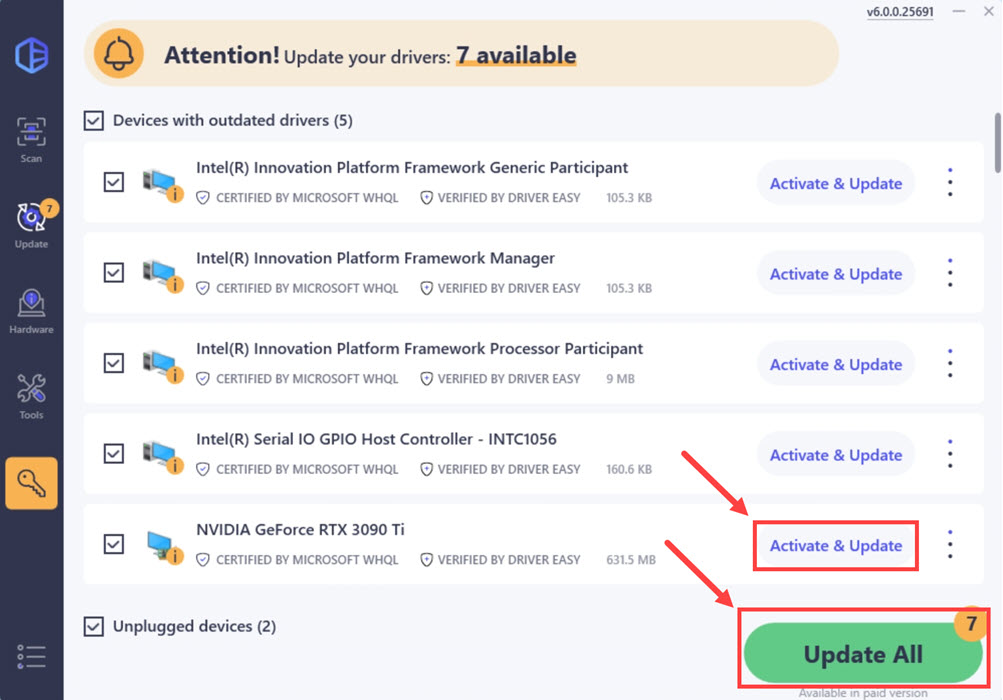
- After updating, restart your computer to take effect.
If updating the display card driver doesn’t help to fix the out of video memory problem in Black Myth: Wukong, please move on to the next fix below.
4. Verify the game files’ integrity
Corrupted or missing files could also be the culprit to the out of video memory problem in Black Myth: Wukong. To see if this is the case, you can verify your game files on Steam in this way:
- Launch Steam.
- In the LIBRARY, right-click on Black Myth: Wukong and select Properties from the drop-down menu.
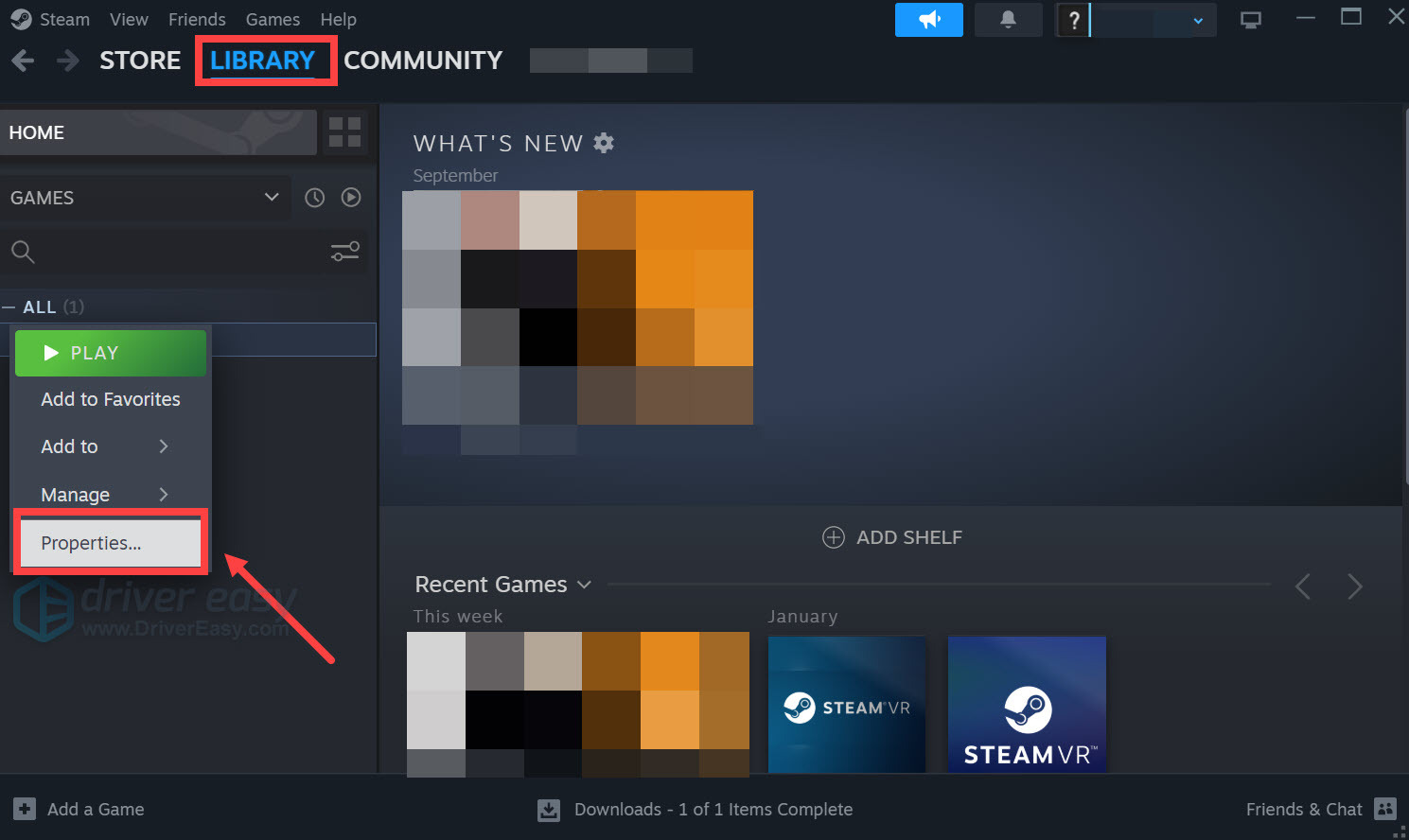
- Select the Installed Files tab and click on the Verified integrity of game files button.
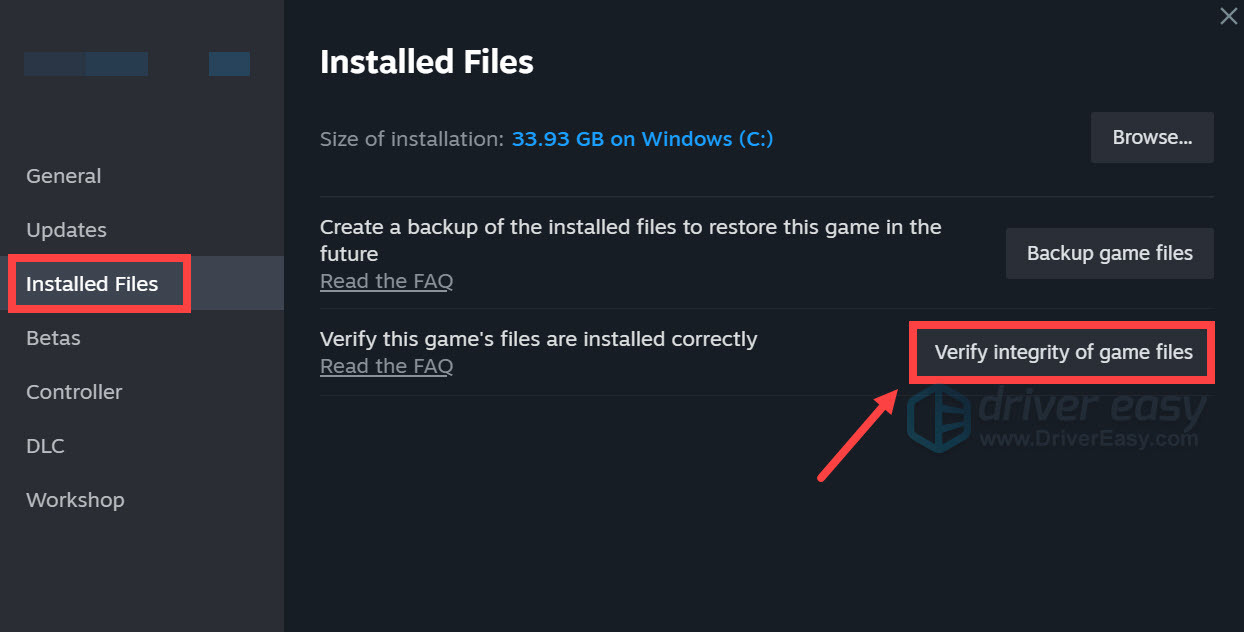
- Steam will verify the game’s files – this process may take several minutes.
If verifying the game files doesn’t help to fix the out of the video memory problem in BMW, please move on.
5. Run the game with DirectX11
According to some gamers, the workaround for the out of video memory problem for them is to run the game with DirectX 11. This could be because of the long-known issues between Unreal Engine and DirectX 12.
To do so:
- Launch Steam.
- In the LIBRARY, right-click Black Myth: Wukong and select Properties from the drop-down menu.
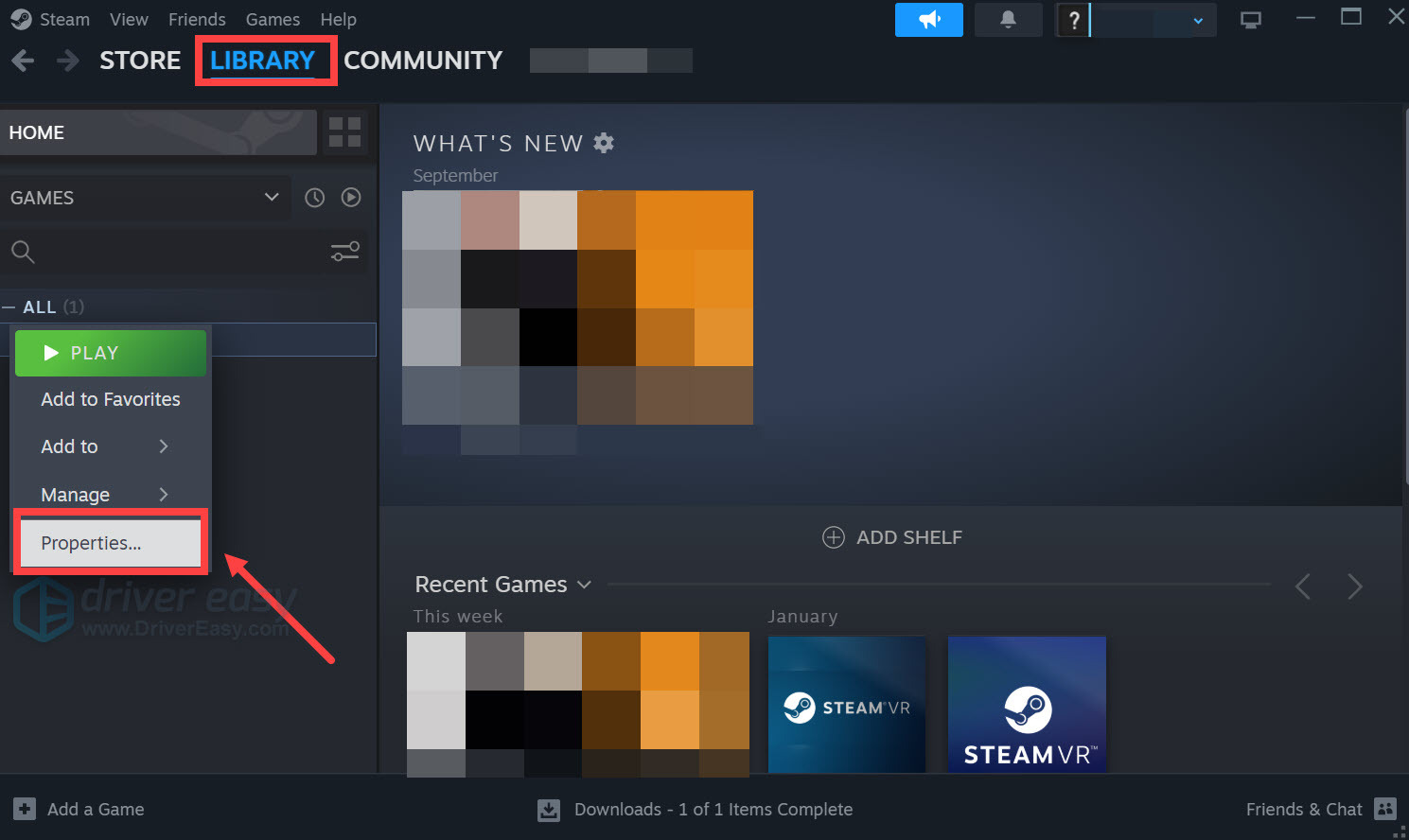
- Under the launch options, add -dx11. Then save and try to launch Black Myth: Wukong to see if how it works.
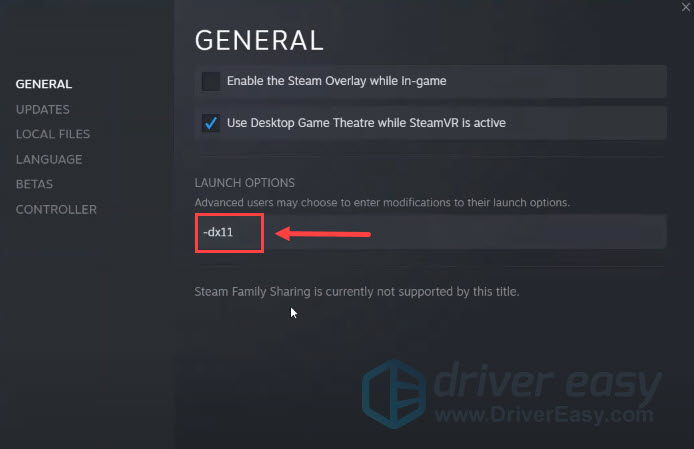
If running Black Myth: Wukong in DirectX 11 still doesn’t help to fix the out of video memory problem, please move on to the next fix below.
6. Lower in-game graphics settings
Other than running the game with DirectX 11, lowering the in-game graphics settings also helps to fix the out of video memory problem for some.
This is probably because the error message only shows up when you’re running out of video memory, and lowering the in-game graphics settings reduces the v-ram used in-game, which helps to bypass the system memory limit. This is especially true if you have a 6GB or lower v-ram GPU.
To see if this does the trick for you, try to lower the in-game graphics settings by adjusting the Black Myth: Wukong’s display properties, which should include adjusting a lot of texture quality settings to medium or low.
7. Increase virtual memory
Another common reason for memory problems like the out of video memory error in Black Myth: Wukong could be insufficient virtual RAM space. To see if this is your case, you can try to increase the virtual memory to allow more RAM resources for the game to run. To do so:
- In the Search box, type advanced system settings. Then click View advanced system settings from the list of results.
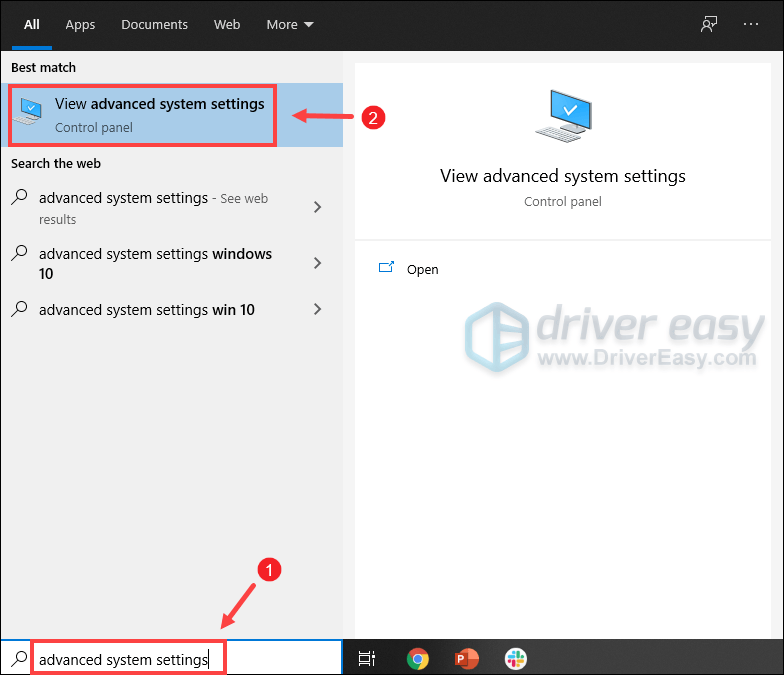
- Under the Advanced tab, click Settings.
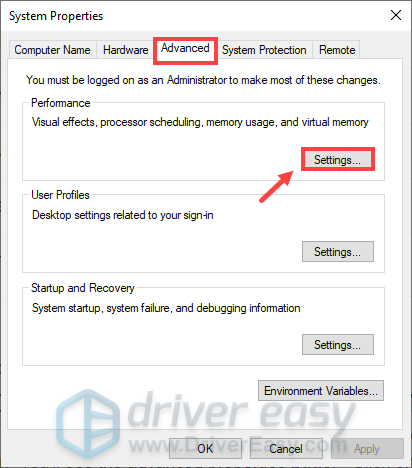
- Select the Advanced tab and then click Change….
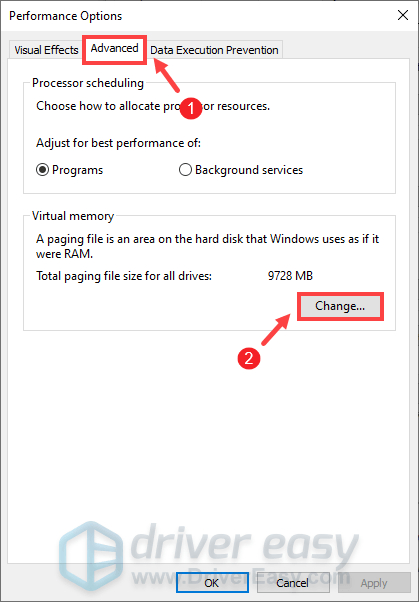
- Uncheck Automatically manage paging file size for all drives.
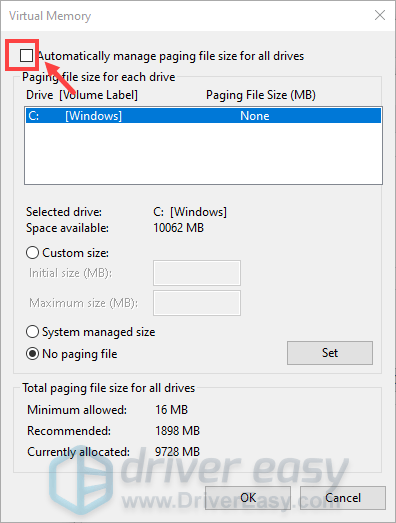
- Select your C drive and then tick Custom size.
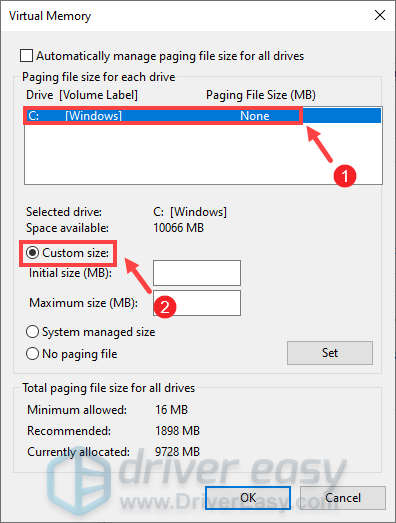
- Type in the values for Initial size and Maximum size. Then click OK to save the changes.
- Microsoft recommends that the virtual memory you set is no less than 1.5 times and no more than 3 times the size of your RAM. To check RAM on Windows, follow the instructions below.
- On your keyboard, press Windows + R keys simultaneously to invoke the Run box.
- Type msinfo32.exe and press Enter.
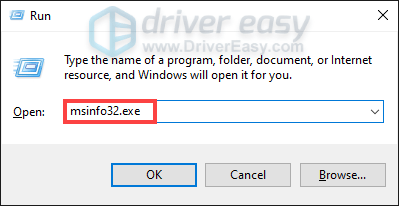
- Scroll down and look for the Installed Physical Memory (RAM) entry.
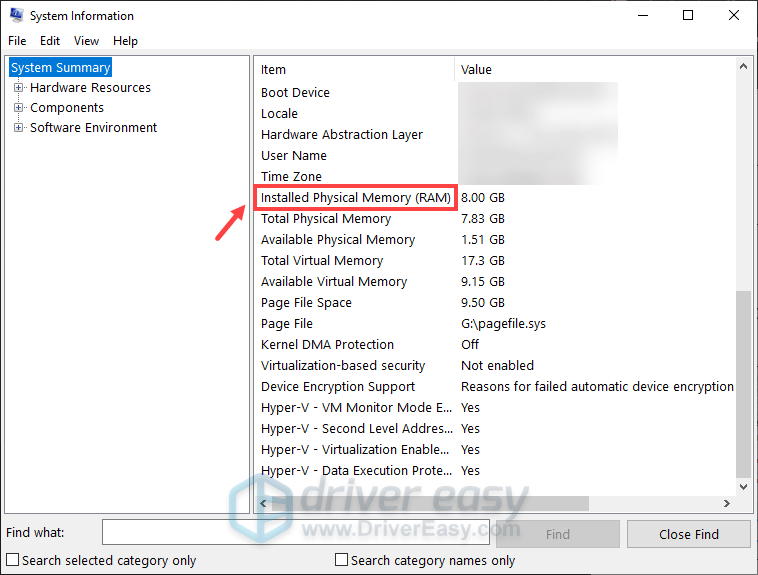
1 GB (Gigabyte) = 1000 MB (Megabyte)
So in my case, the recommended initial size is: 8 GB * 1000 * 1.5 = 12000 MB
For the recommended maximum size, it will be: 8 GB * 1000 * 3 = 24000 MB
After increasing the page file size, try to launch your game again to see if the out of video memory error remains. If so, please move on.
8. Consider upgrading your graphics card
At this point, if the out of video memory problem still persists, it’s probably that you need a more powerful and advanced graphics card. If you’re ready for such an investment, make sure that you’ve selected a graphics card that works well for your computer. Here’s a post for your reference on what to consider when purchasing a new display card: How to Buy the Right Graphics Card: A GPU Guide for 2024
Thanks for reading the post. If you have other fixes that have helped to fix the Black Myth Wukong out of video memory trying to allocate a rendering resource problem for you, please feel free to share with us by leaving a comment below.



