Lo and behold, Black Myth: Wukong, one of the most anticipated AAA games, is finally here! Despite its glorious visual performance and the splendid storyline, the masterpiece is not yet perfect. Some gamers noticed that they were experiencing technical issues like low FPS and stuttering in-game.
If this is also you, don’t worry, here are some proven and tested fixes that have helped many other gamers with the FPS dropping, lagging, and stuttering problem. Try them out to see if they do wonders for you as well.
Before we move along, let’s first be clear that by saying improving FPS, we’re aiming for a consistent 60 FPS, just an average. If you’re looking for frame rates like 100 or 120, some of the following settings might not apply.
How to fix Black Myth: Wukong FPS drops, lags and stutters
You don’t have to try all the following methods: simply work your way down the list until you find the one that does the trick to fix the Black Myth: Wukong’s low FPS and stuttering issues on PC for you.
- Install the game on your SSD
- Ensure your computer is not overheating
- Optimize in-game settings
- Update the graphics card driver (to the game-optimized version)
- Run the game in compatibility mode and as admin
- Try to launch the game with DirectX 11 or DirectX 12
1. Install the game on your SSD
Even though Black Myth: Wukong supports HDDs, it’s recommended that you install the game on the SSD, if you want a smoother and better gaming experience.
To tell which drive you have (HDD or SSD), you can view the Task Manager in this way:
- Right-click the Windows taskbar and select Task Manager.
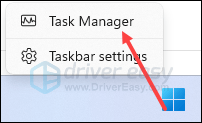
- Click the second icon (Performance), then check the Type field.
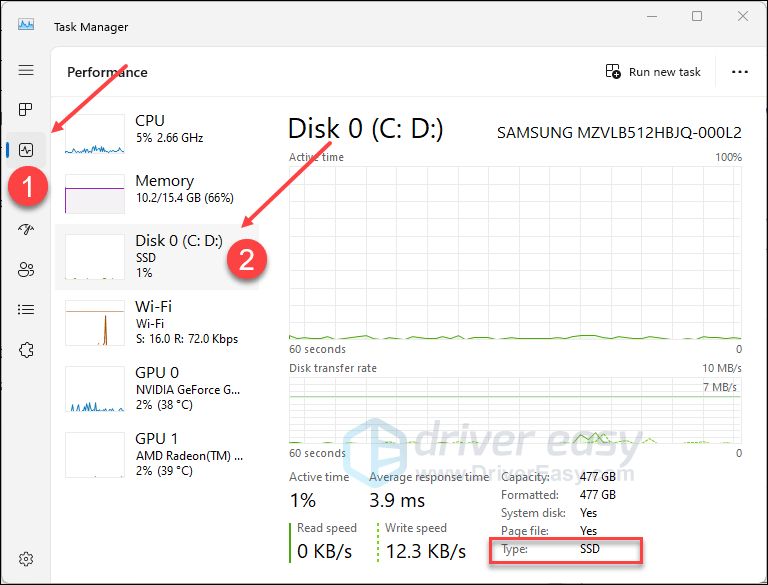
- Then launch Steam, and select Black Myth: Wukong. Click the gear icon on the right side and select Manage, then Browse local files.
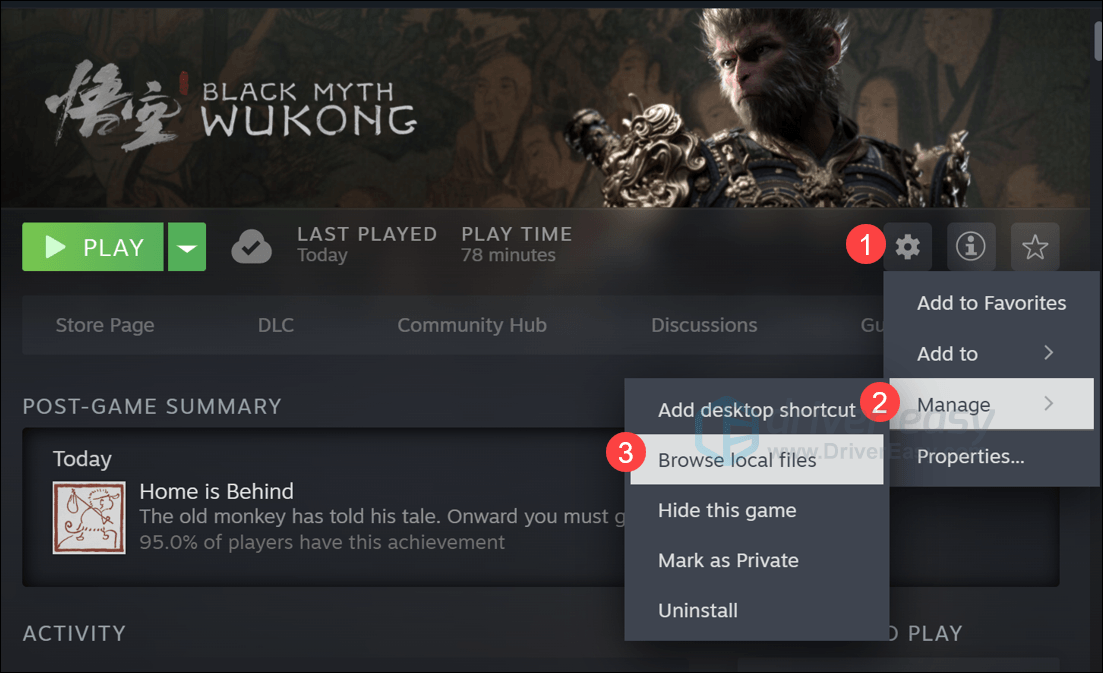
- See if your BMW is installed on your SSD. For instance, my C drive is an SSD, and my BWM is installed on my C drive.

- If you already have the game installed on your SSD, just skip ahead to the next method below.
If you’ve already had BMW installed on Steam, and you don’t want to install the game all over again, you can do the following to move the game to the SSD:
- Launch the Steam client, and click Steam > Settings on the top left corner.
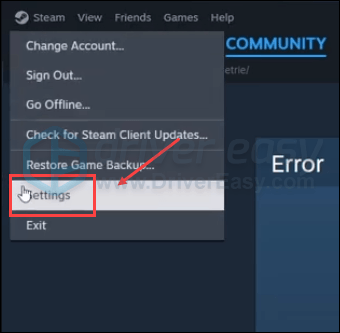
- Select Storage. Click the down arrow to expand the current drive, then click Add Drive.
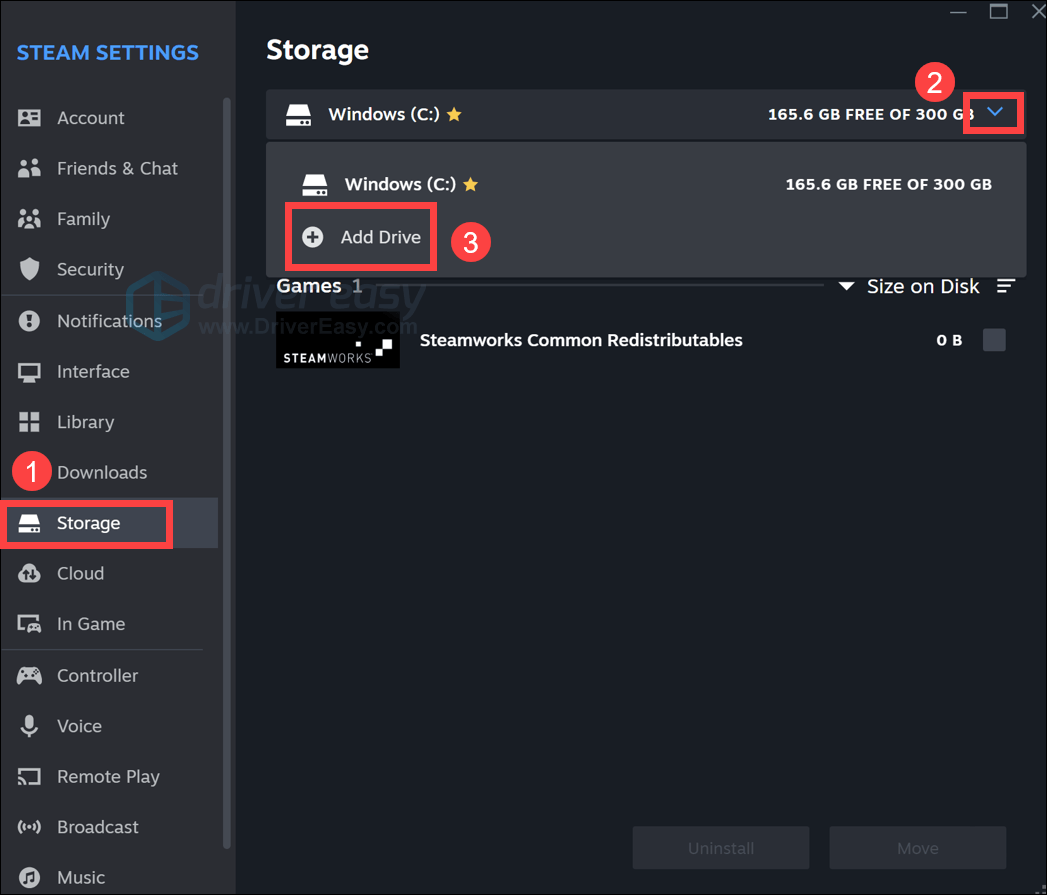
- Select the SSD that you want to create the library folder on, and click Add.
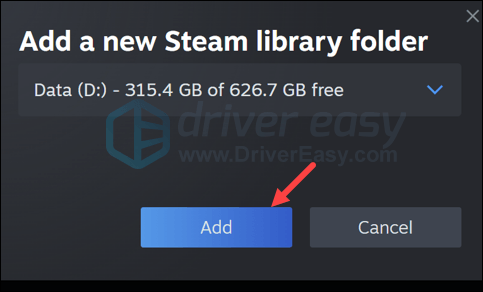
- A new drive will appear on your Steam Storage interface.
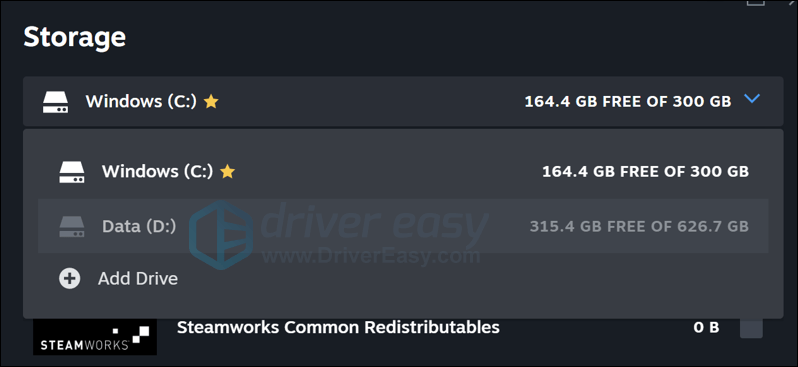
- Then select the drive that has Black Myth: Wukong installed, tick the box next to BMW, and click Move in the bottom right.
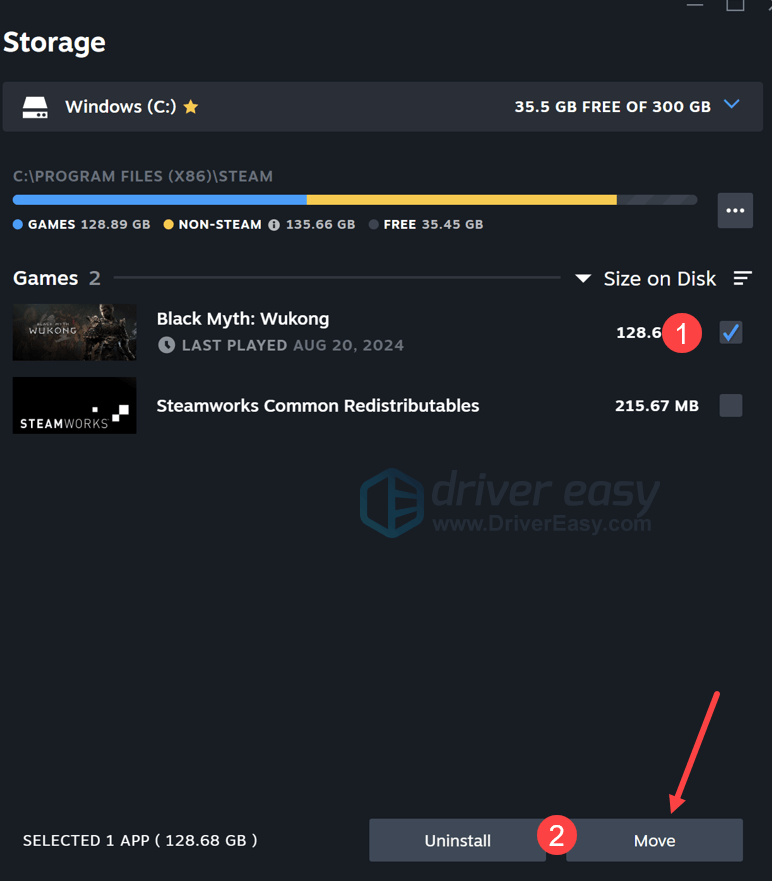
- Select the drive with your new steam folder, and then click Move.

- As BMW is a bit big in size, the process could take some time, so please be prepared to wait for the whole process to finish.
If installing Black Myth: Wukong on your SSD doesn’t help with the lags, stutters or frame rate dopping issues, please move on to the next method.
2. Ensure your computer is not overheating
If you’re playing BMW on a laptop, it’s possible that the cooling system is not powerful enough to keep your computer cool when the game is running. In that case, your laptop could get overheat, and Wukong will then suffer from frame rate drops and lags problems. To alleviate it, simply put your laptop on a stand, or better if you have a cooling pad.
If you’re using a desktop, and you’re computer case is running hot, you may need to clean the dust and try an extra case fan.
If this is not why Black Myth: Wukong lags, stutters, or has FPS dropping issues for you, please move on to the next method below.
3. Optimize in-game settings
The following in-game settings have proofed effective to the lagging, stuttering and frame rate dropping issues on our computers with different hardware components. Try them out to see if they work the charm for you:
- Launch Black Myth: Wukong and hit the Esc button, then select Settings.
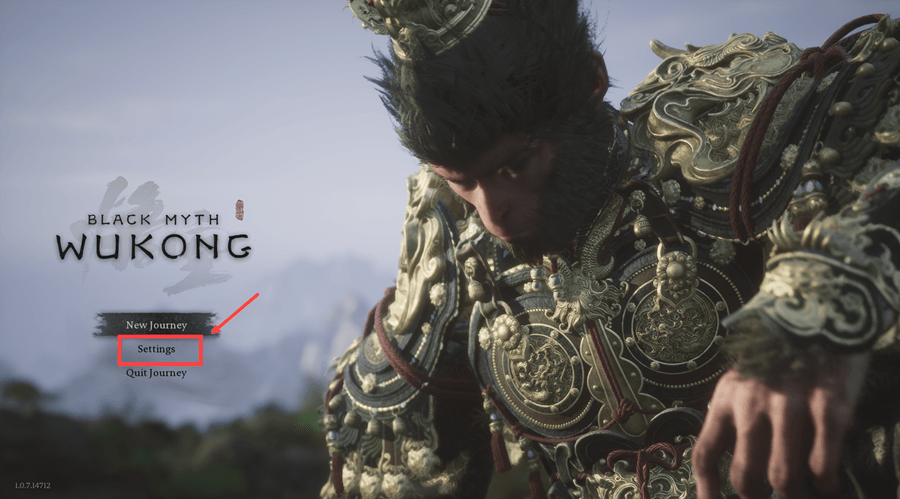
- You can first try the recommended settings by selecting Apply Recommeneded Graphics Settings .
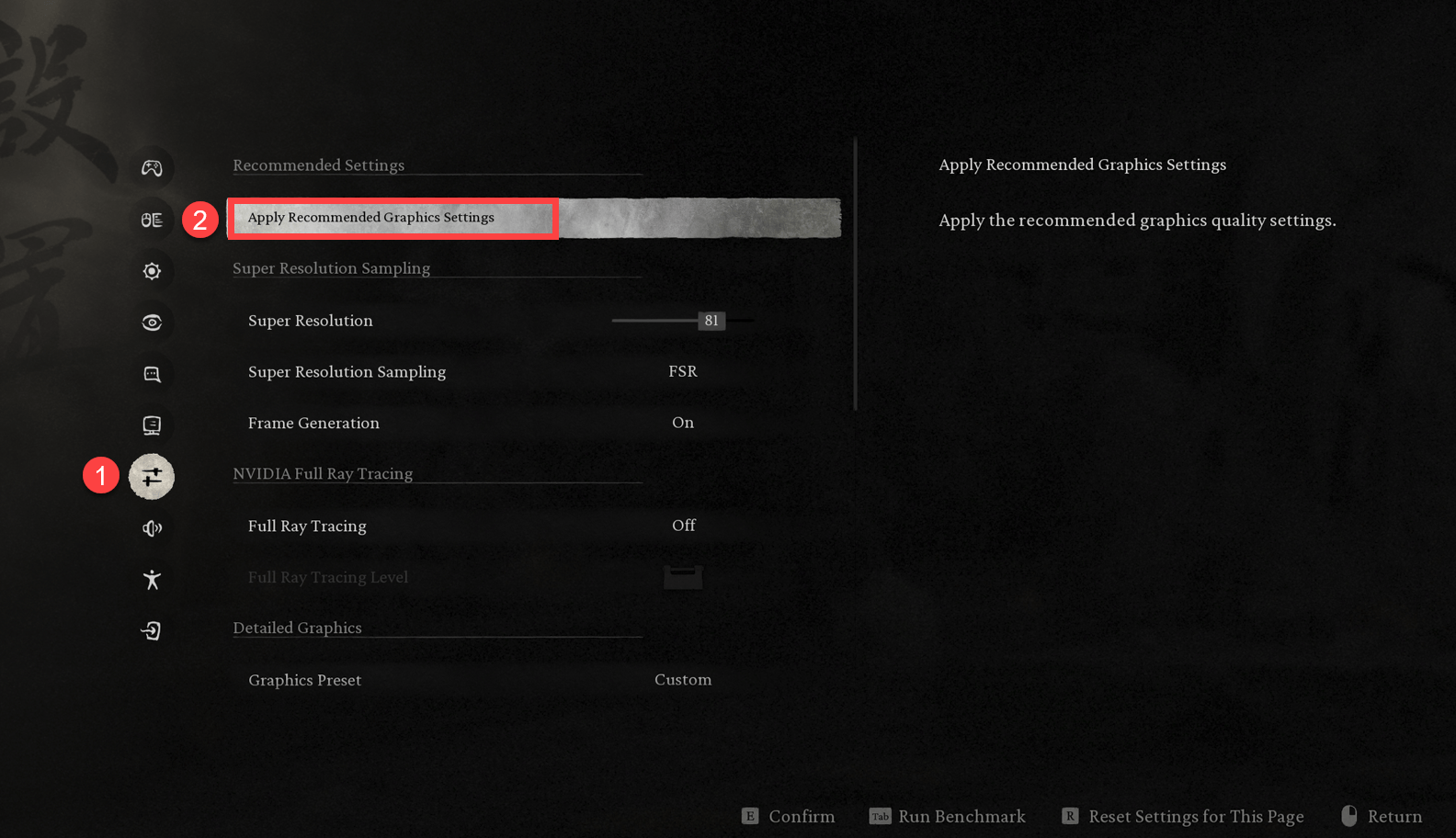
- If the recommended settings don’t work well for you, try the following settings instead:
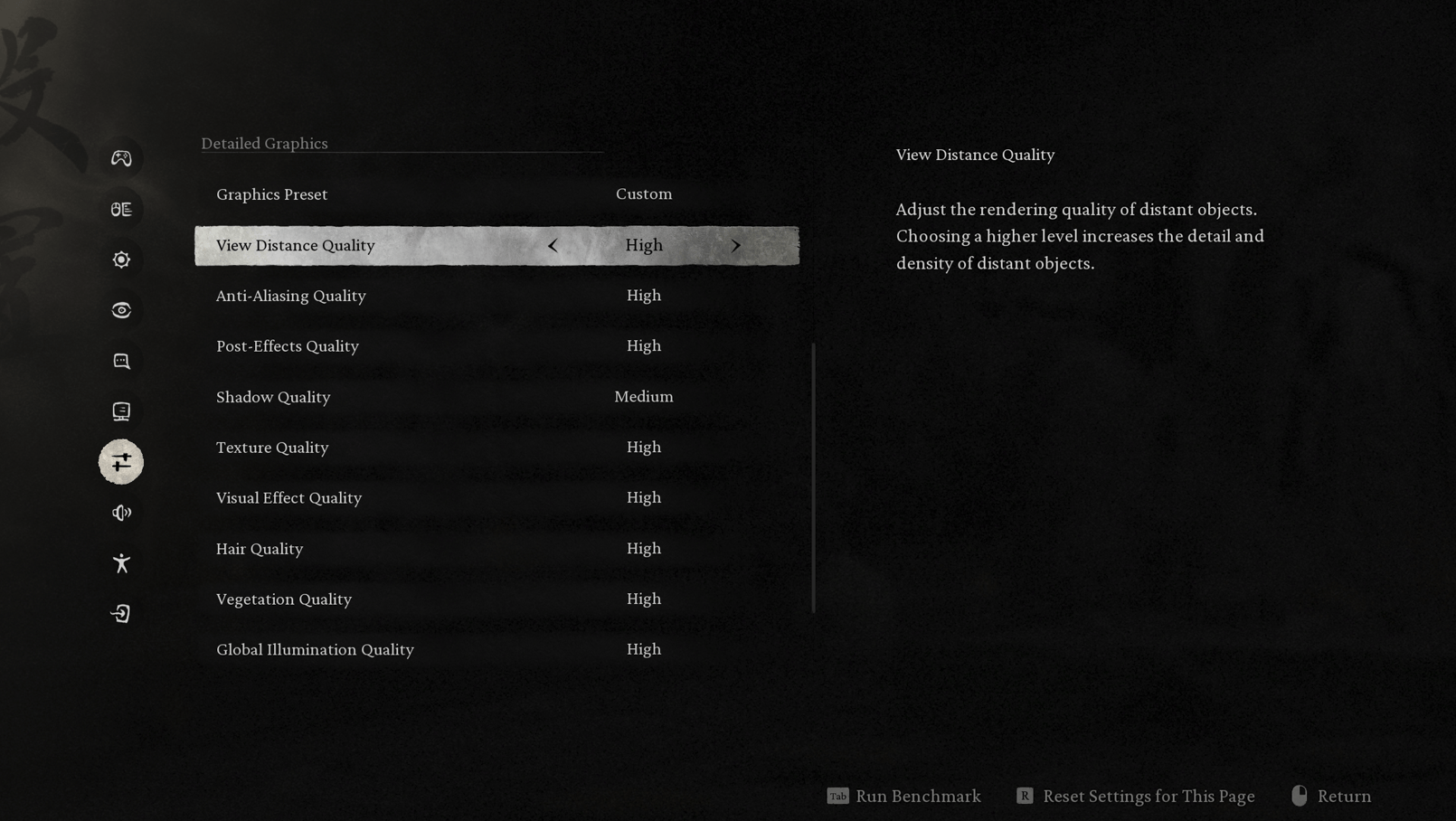
- Note that you can also try to set Visual Effect Quality, Hair Quality, and Globa Illumination Quality to Low instead, as they should help increase frame rates.
- Then try the followign settings for your display. You can also try 3840×2160 and 2160×1080 as the Display Resolution. Lower resolution usually helps to increase frame rates.
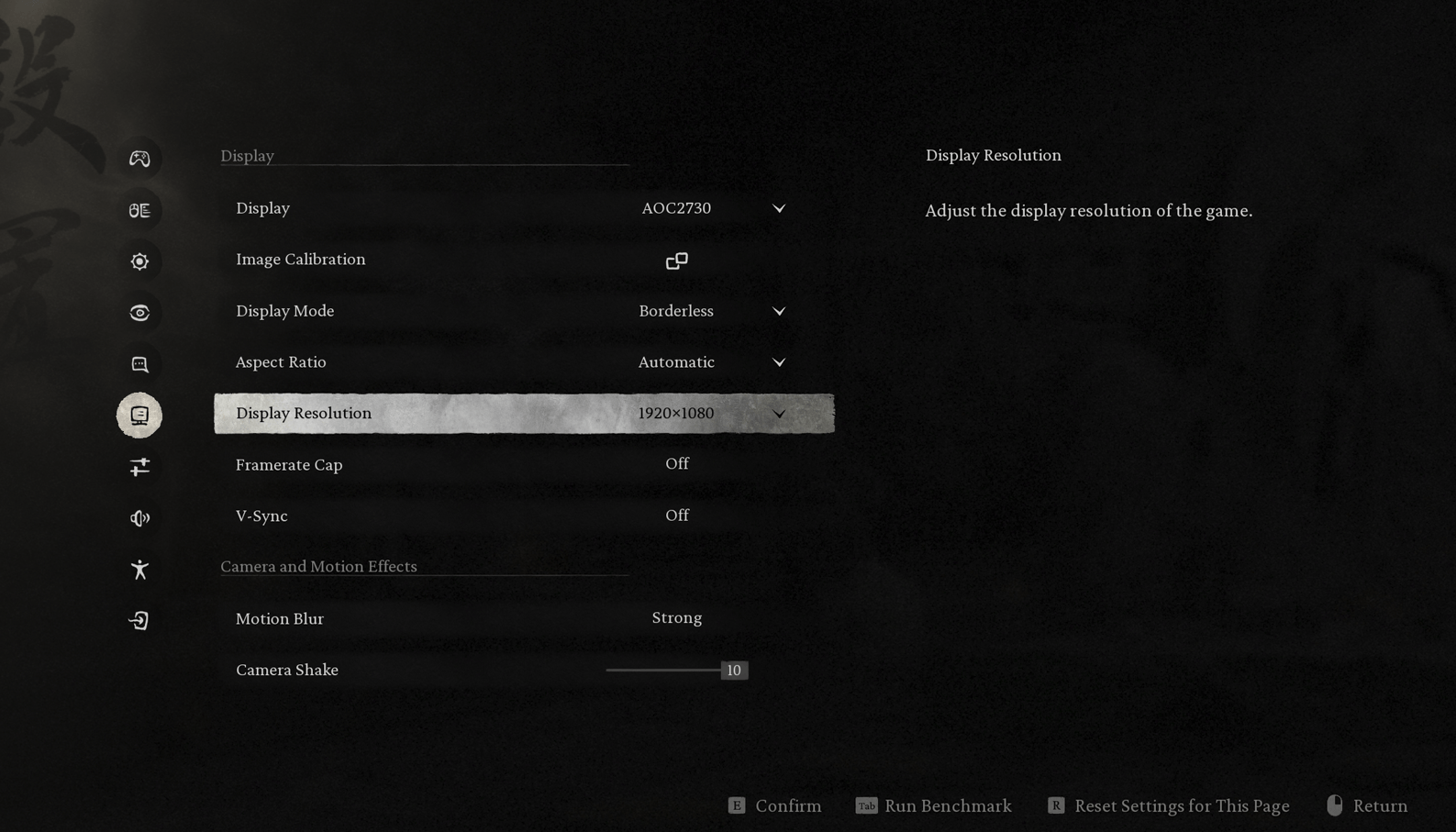
- If you’re using an Nvidia 20 or 30 series GPU, you can try FSR for Super Resolution Sampling and Full Ray Tracing off.
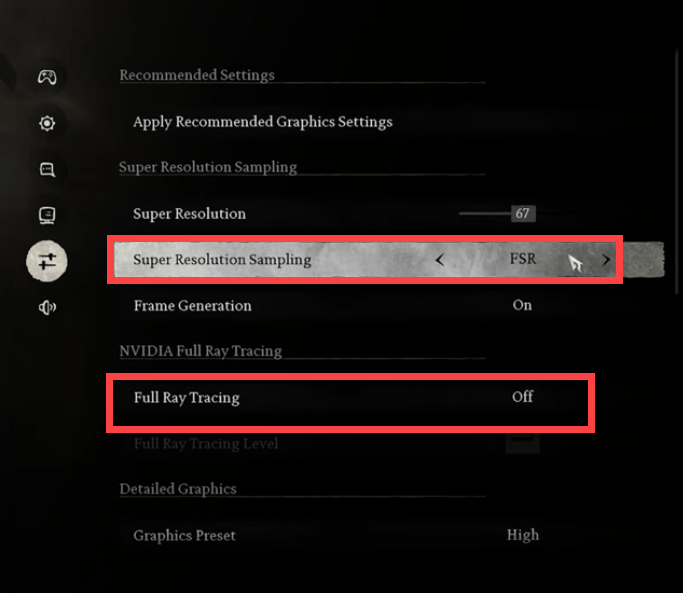
- If you’re using a 40 series Nvidia GPU, try DLSS instead.
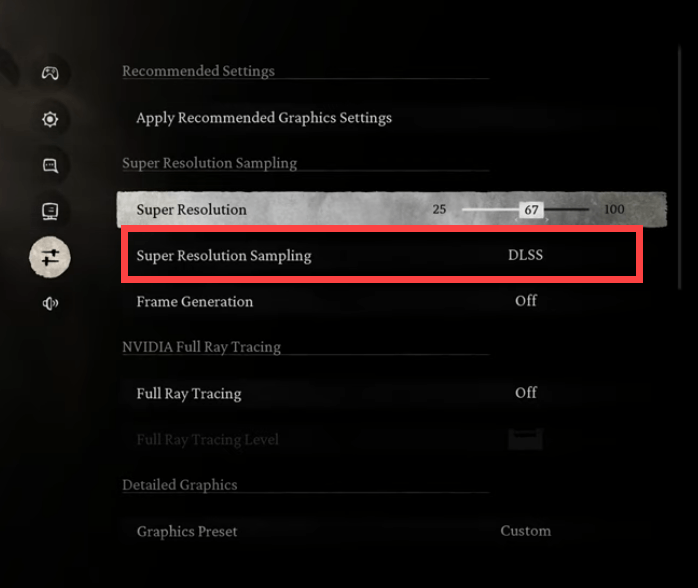
See if the above graphics settings help to improve your game performanace by reducing the lags, stutters and increse the frame rate. If they don’t help much, move on to the other fixes below.
4. Update the graphics card driver (to the game-optimized version)
An outdated or incorrect display card driver could also be the culprit to the lagging, stuttering and FPS dropping problems in Black Myth: Wukong, so if the above methods don’t help BMW to run properly, it’s likely that you have a corrupted or outdated graphics driver. So you should update your drivers to see if it helps, espcially when there are game-optimized versions of the display card drivers released by hardware manufactuerers.
If you don’t have the time, patience or skills to update the game-optimized driver manually, you can do it automatically with Driver Easy. Driver Easy will automatically recognize your system and find the correct drivers for it. You don’t need to know exactly what system your computer is running, you don’t need to be troubled by the wrong driver you would be downloading, and you don’t need to worry about making a mistake when installing. Driver Easy handles it all.
You can update your drivers automatically with either the 7 days free trial or the Pro version of Driver Easy. It takes just 2 clicks, and you get full support and a 30-day money-back guarantee with the Pro version:
- Download and install Driver Easy.
- Run Driver Easy and click the Scan Now button. Driver Easy will then scan your computer and detect any problem drivers.
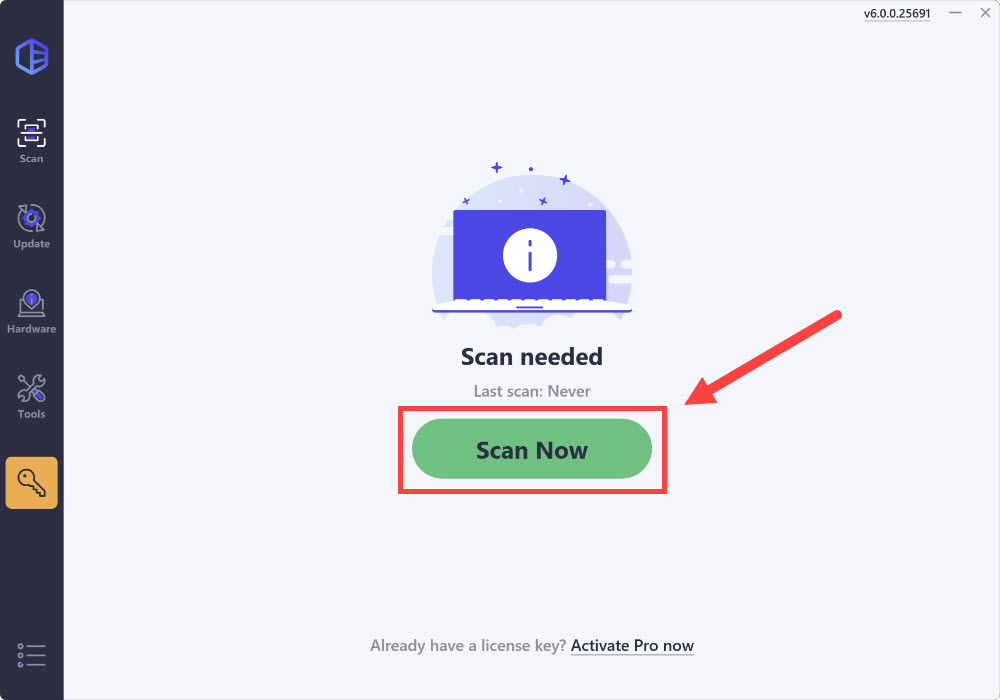
- Click the Activate & Update button next to the flagged device to automatically download and install the correct version of this driver.
Or click Update All to automatically download and install the correct version of all the drivers that are missing or out of date on your system (You’ll need the Pro version for this – when you select Update All, you’ll get a prompt to upgrade. If you’re not prepared to purchase the Pro version yet, Driver Easy provides a 7-day trial at no cost, granting access to all Pro features like fast downloads and easy installation. No charges will occur until after your 7-day trial period ends.)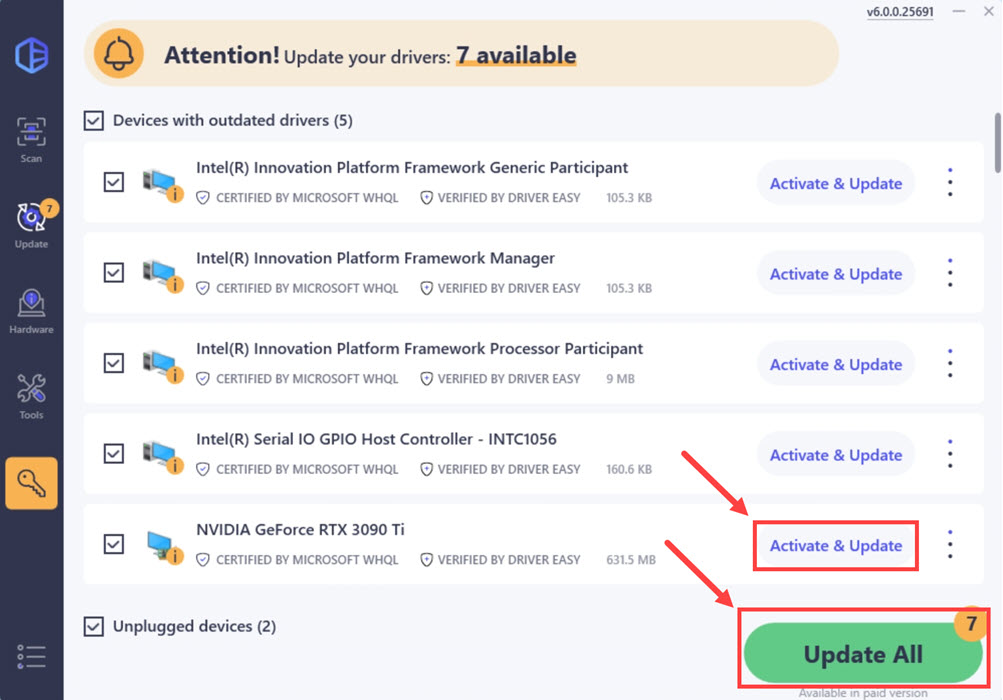
- After updating, restart your computer to take effect.
If updating the display card driver doesn’t help with the lagging, stuttering or frame rate dropping problems in Black Myth: Wukong, please move on to the next fix below.
5. Run the game in compatibility mode and as admin
According to some gamers, running Black Myth: Wukong in comatibility mode for Windows 7 or Windows 8 and also as an administrator fixed the lagging and stuttering issues for them. To see if they do the trick for you as well:
- Go to C:\Program Files (x86)\Steam\steamapps\common\BlackMythWukong\b1\Binaries\Win64.
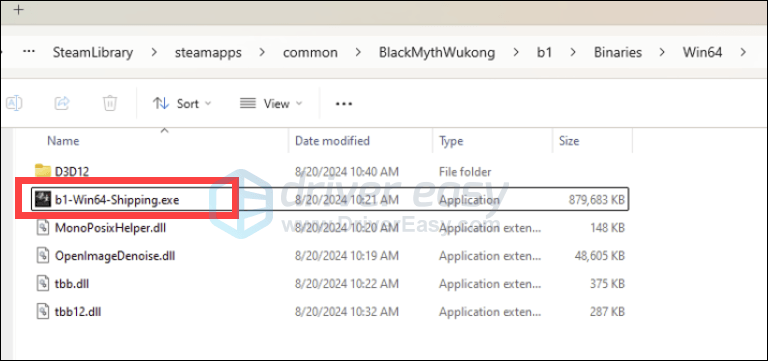
- Right-click b1-Win64-Shipping and select Properties.
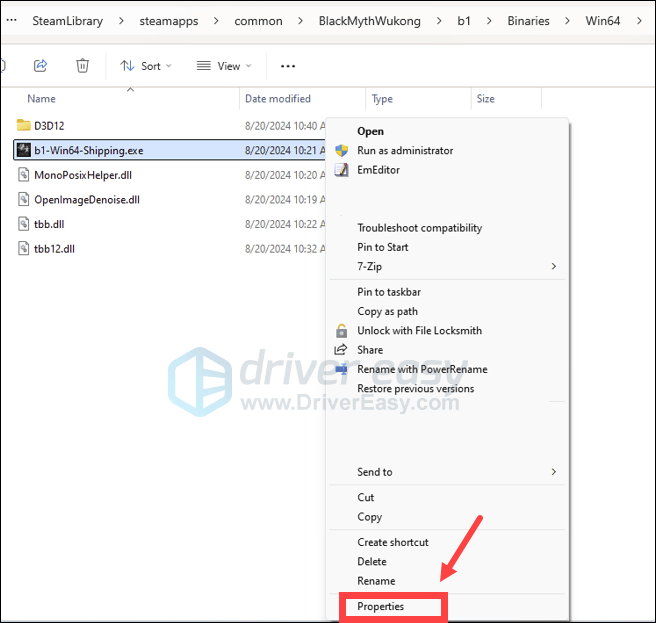
- Then go to Compability, tick the box for Run this program in compatibility mode for: then select Windows 7 from the dropdown list. Then tick the box for Run this program as an administrator.
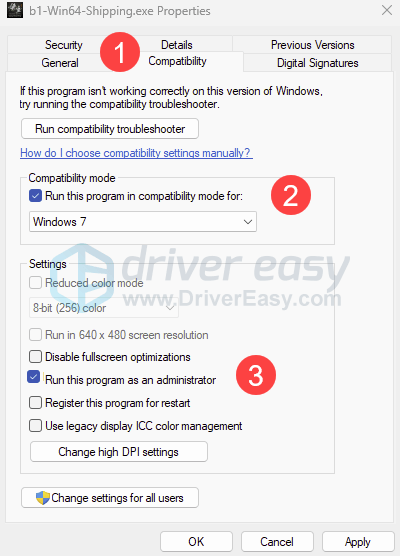
- Click Apply and OK to save the changes.
- If Windows 7 doens’t help, try Windows 8 from the drop-down list instead.
Now open Black Myth: Wukong to see if it still experiences lags, stutters and frame rate drops. If the problems remain, please move on to the next fix.
6. Try to launch the game with DirectX 11 or DirectX 12
This is also mentioned by some gamers to have worked for their stuttering, lagging and frame rate dropping problems with Black Myth: Wukong. To see if it does the trick for you:
- Launch Steam.
- In the LIBRARY, right-click Black Myth: Wukong and select Properties from the drop-down menu.
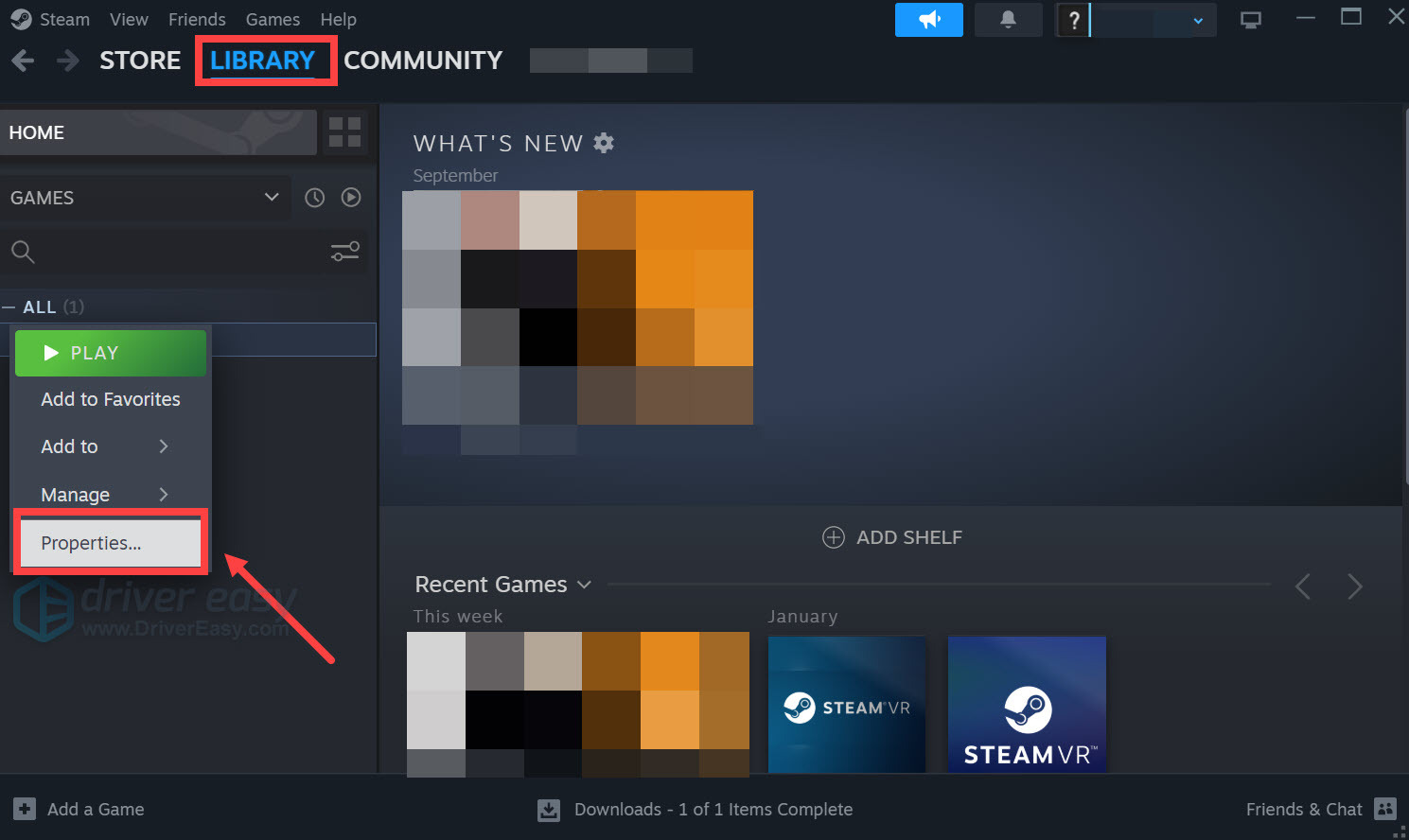
- Under the launch options, add -dx11. Then save and try to launch Black Myth: Wukong to see if how it works.
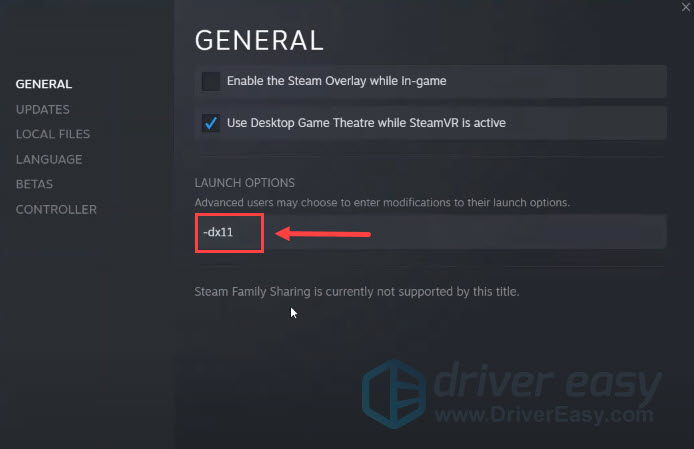
- If the crashing problem with Persona 3 Reload remains, try to change the command to -dx12 and see if it helps.
Thanks for reading the post above on how to fix lags, stutters and FPS drops in Black Myth: Wukong. If you have other suggestions, please feel free to share with us by leaving a comment below.




