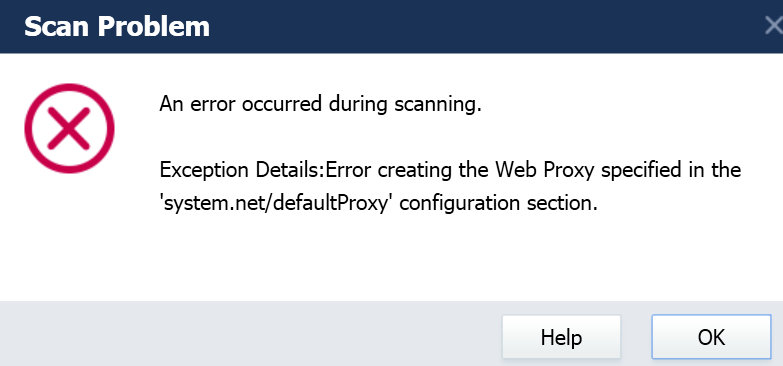
If you’re running into the error “system.net/defaultProxy” during scanning, follow instructions below to resolve the problem.
Step 1: Open your browser to check if you can access the Internet.
- What should I do if I can access the Internet via the browser:
- What should I do if I cannot access the Internet via the browser:
If you can access the Internet via the browser
Please do a ping test and send the screenshot of the ping result to us via the Driver Easy feedback tool.
To do a ping test:
1) On your keyboard, press the Windows logo key and R at the same time to open the Run dialog. Then type cmd and press Enter to open Command Prompt.
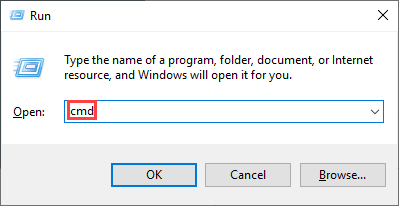
2) In Command Prompt, type ping app1.drivereasy.com and press Enter.

3) Then type ping app.drivereasy.com and press Enter.
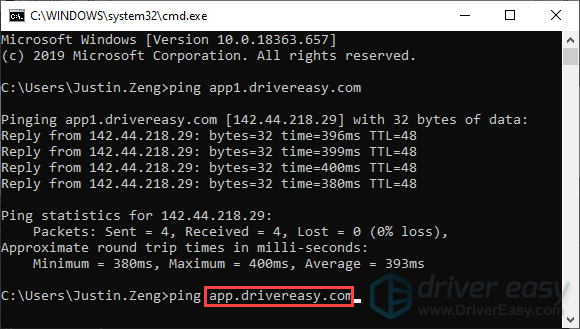
4) Take a screenshot like the following.
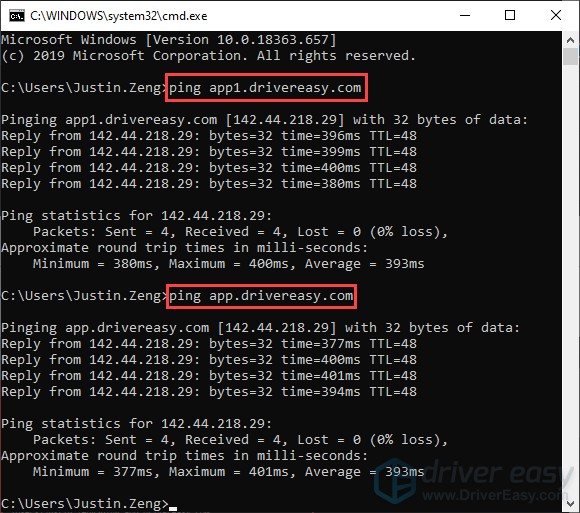
To send feedback to us via the Driver Easy feedback tool:
1) In Driver Easy, click the menu button at the bottom left.
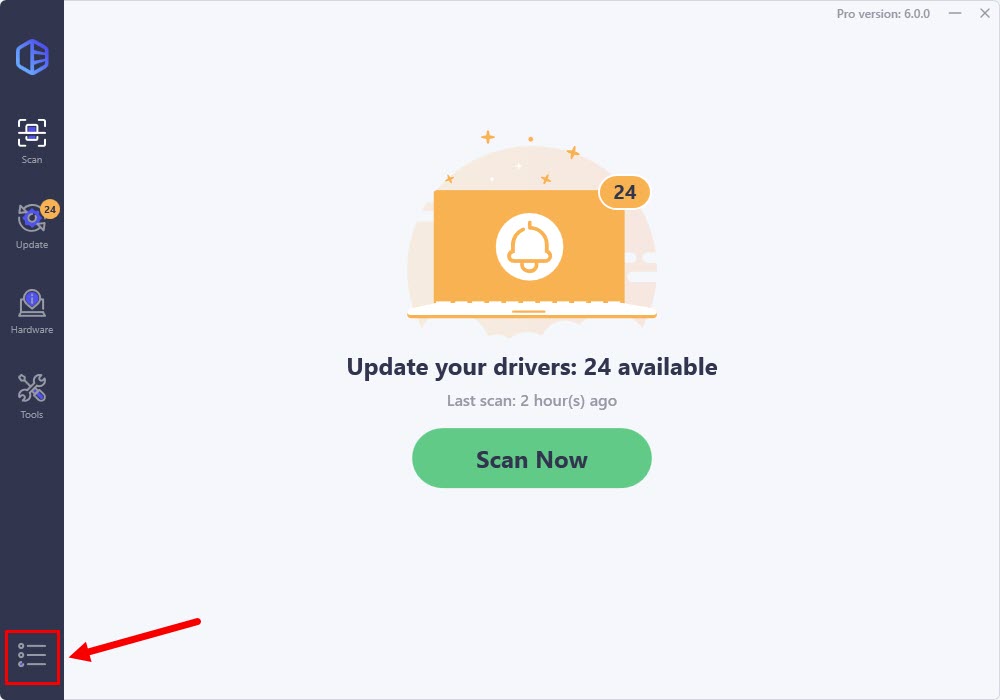
2) Click Support.
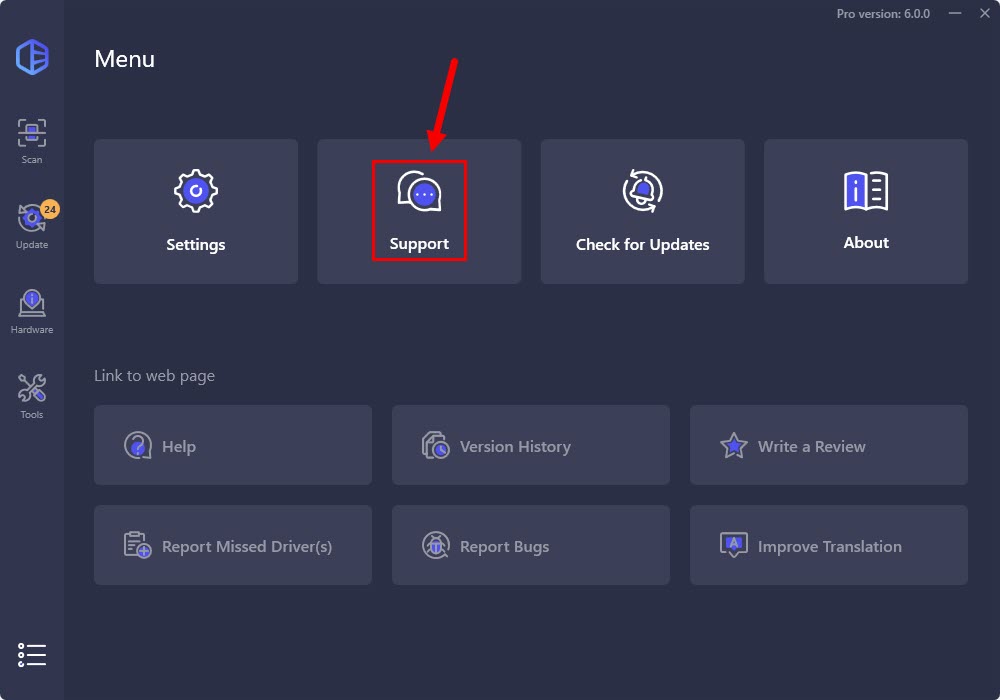
3) Fill in the form. Please tell us what problem(s) you’re having with Driver Easy and what you did before and after the problem in detail. If you got any error message, a screenshot of the error would be greatly appreciated. You can click Attach file to upload the screenshot.
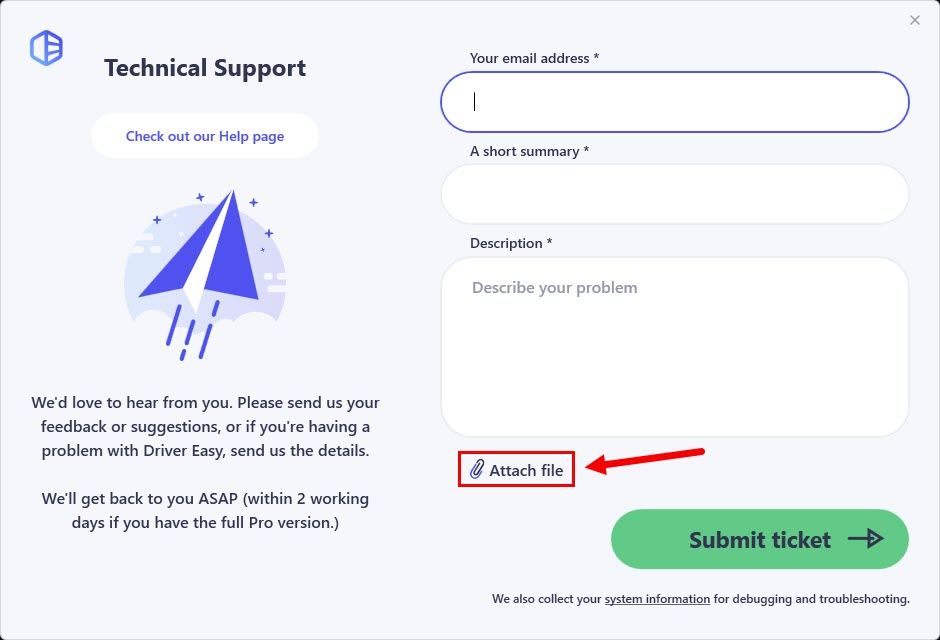
4) Click Submit ticket to send your feedback to us.
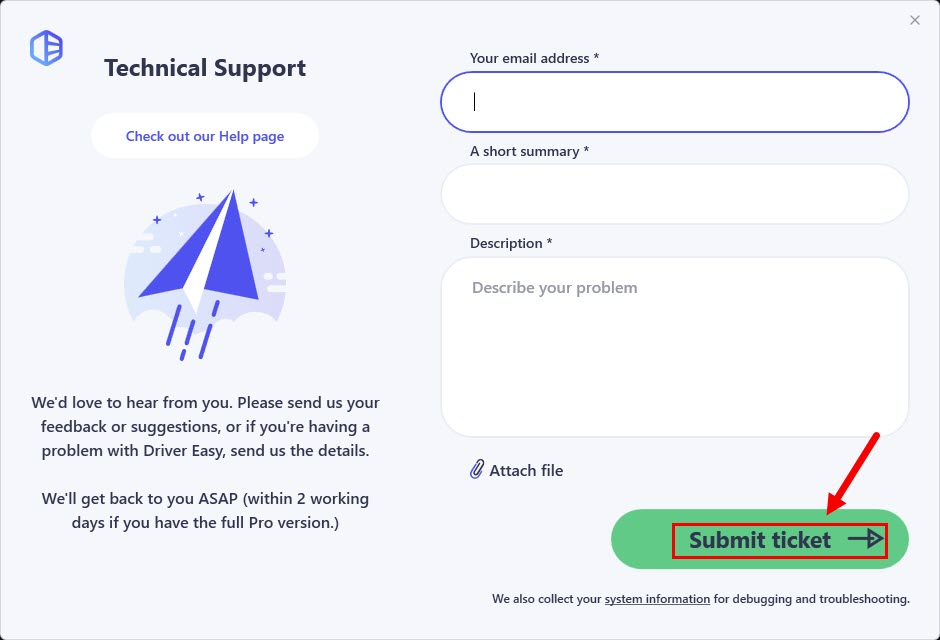
If you cannot access the Internet via the browser
Please check if your network is available.
If you cannot access the Internet, you may need to contact your ISP for help and run Driver Easy when you can access the Internet.
If your network is OK but you cannot visit websites in the browser, please follow the instructions below to troubleshoot the issue.
- If you access the internet through a proxy / VPN server
- If you access the Internet directly (without a proxy / VPN server)
If you access the internet through a proxy / VPN server
If you access the internet through a proxy / VPN server, make sure the proxy configuration in the software is correct.
If you access the Internet directly (without a proxy / VPN server)
If you access the internet without a proxy / VPN server, make sure you select Automatically detect settings in Settings. Here is how to check it:
1) On your keyboard, press the Windows logo key and I at the same time to open the settings window
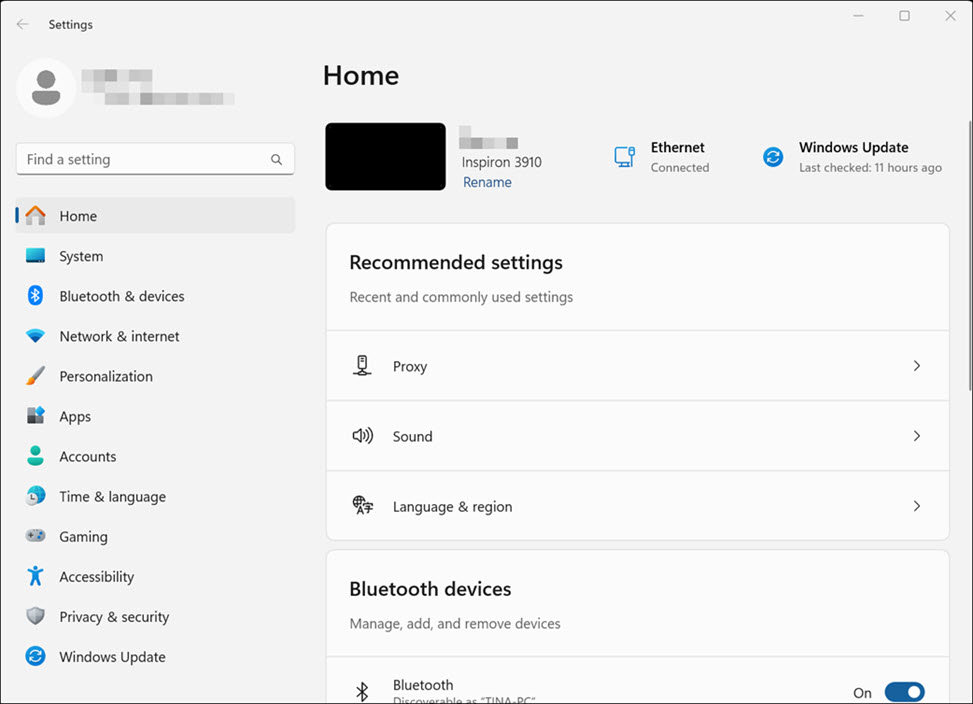
2) Navigate to Network & internet, then click Proxy.
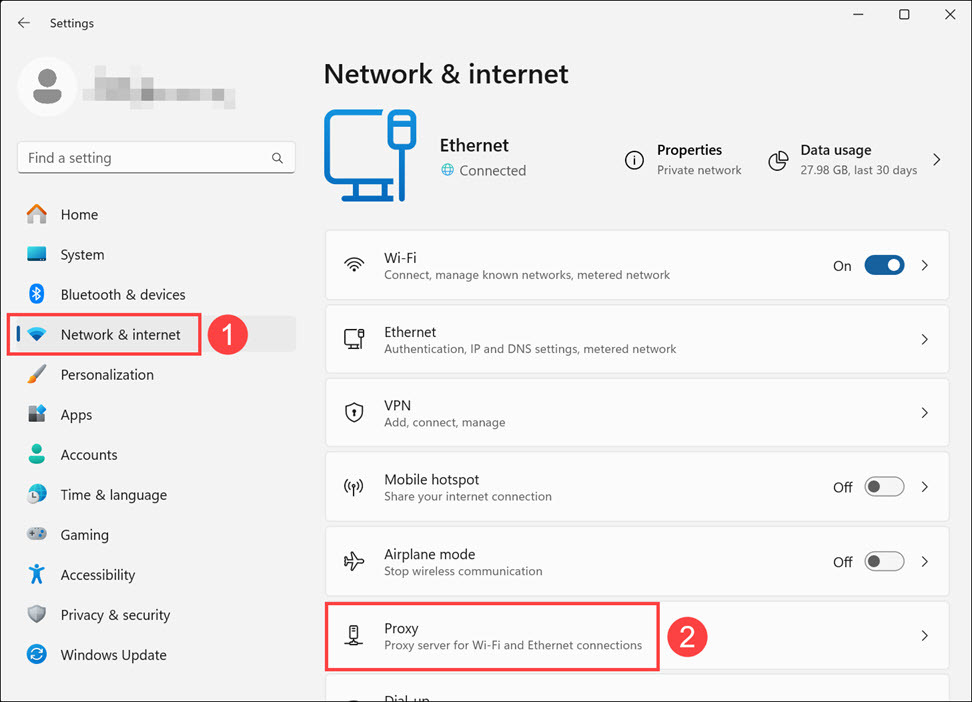
3) Make sure you check the box next to Automatically detect settings.
And check if the Use setup script option and the Use a proxy server option are already disabled. If not, follow the next step.
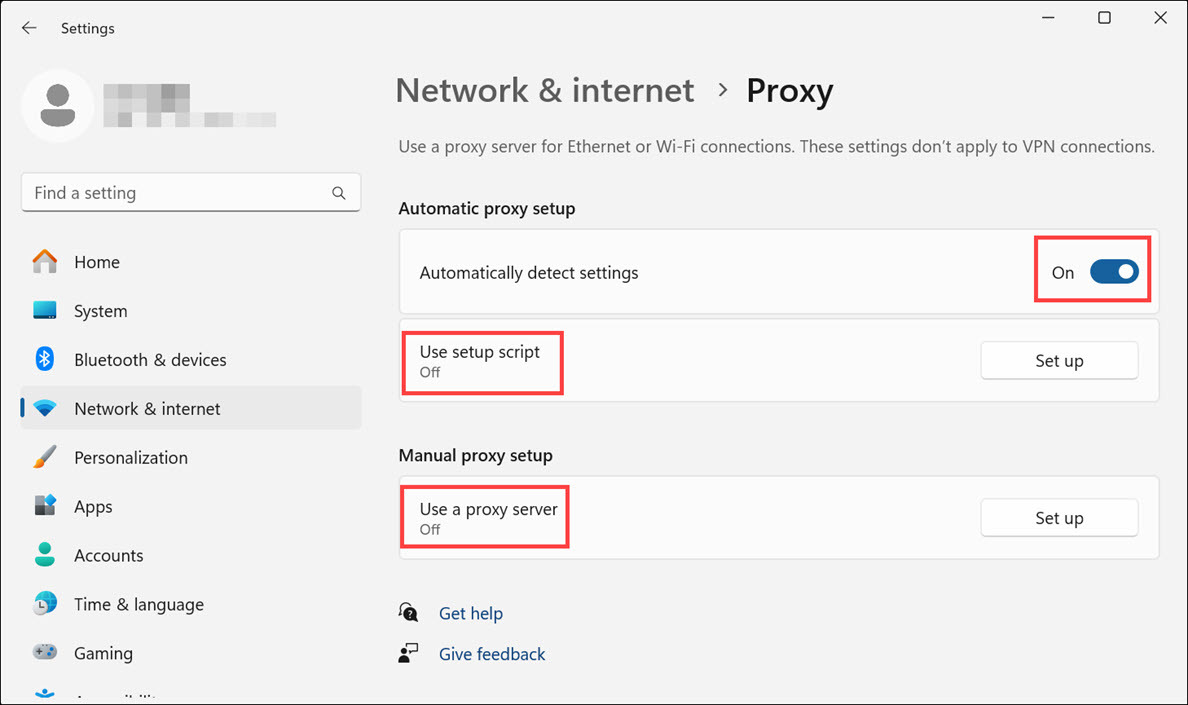
4) Click Set up and uncheck the box under Use a proxy server.
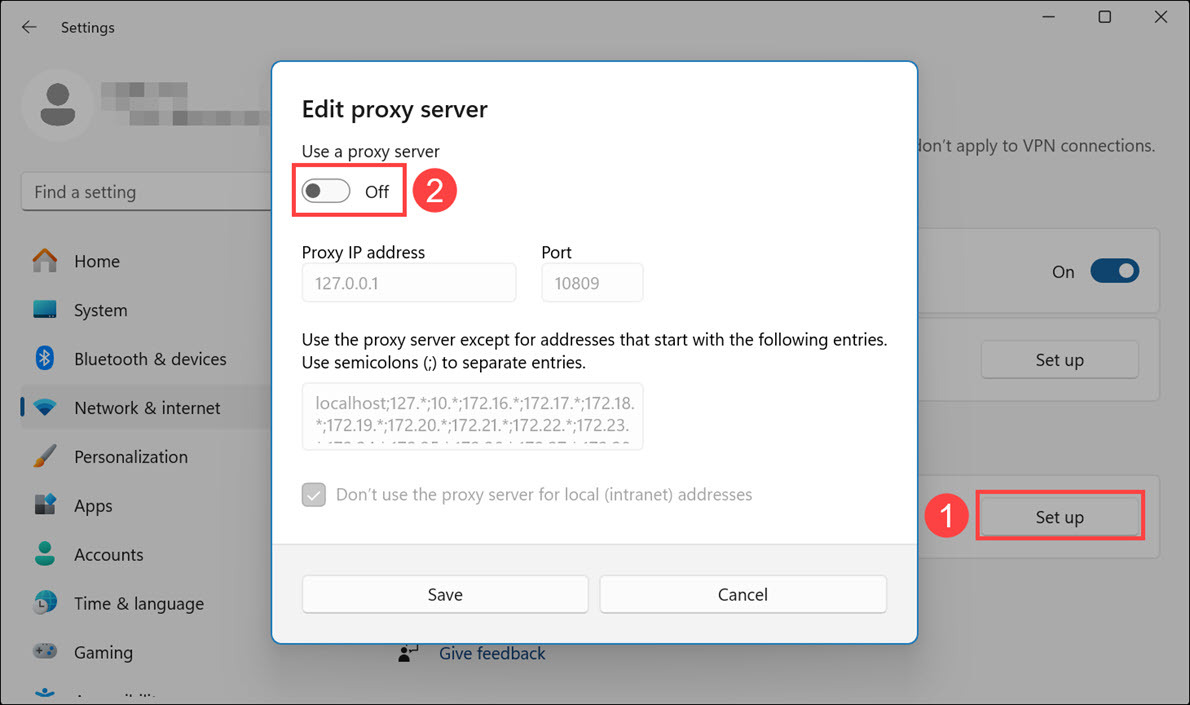
If this issue persists, you’re more than welcome to send feedback to us via the Driver Easy feedback Tool.



