Your Acer laptop won’t connect to Wi-Fi and you fail to access the Internet? Don’t panic. This post walks you through to fix Acer laptop not connecting to Wi-Fi issue.
Why isn’t my Acer laptop connecting to Wi-Fi? The reasons are various. For example, if Wi-Fi is disabled on your laptop, you’ll no doubt have this issue; or if your network adapter driver is corrupted, Acer won’t connect to Wi-Fi either.
How to fix Acer not connecting to Wi-Fi
Here are fixes for the Acer laptop not connecting to Wi-Fi issue. You shouldn’t have to try them all; just work your way down the list until everything’s working again.
- Turn on WLAN feature in your laptop
- Make sure the WLAN AutoConfig service is running
- Update your wireless network adapter driver
- Modify Power Management settings
- Reset network settings
- Allow Wi-Fi connections in your antivirus program
- Manually connect to a wireless network
Fix 1: Turn on WLAN feature in your laptop
Newer models of laptops enable people to turn on Wi-Fi with a Wi-Fi switch. So if there is a switch on your laptop, try switching it to ON so as to turn on Wi-Fi for your laptop.

Or you can try the combination of Fn + F3 keys to see if it turns your Wi-Fi on and off.
If you don’t see the Wi-Fi switch on your laptop, and the function keys don’t work, try to turn on the Wi-Fi feature in Settings. Here’s how to do it:
- Press the Windows logo key and I at the same time on your keyboard to open Settings.
- Click Network & Internet on the left panel, and toggle the Wi-Fi button to On.
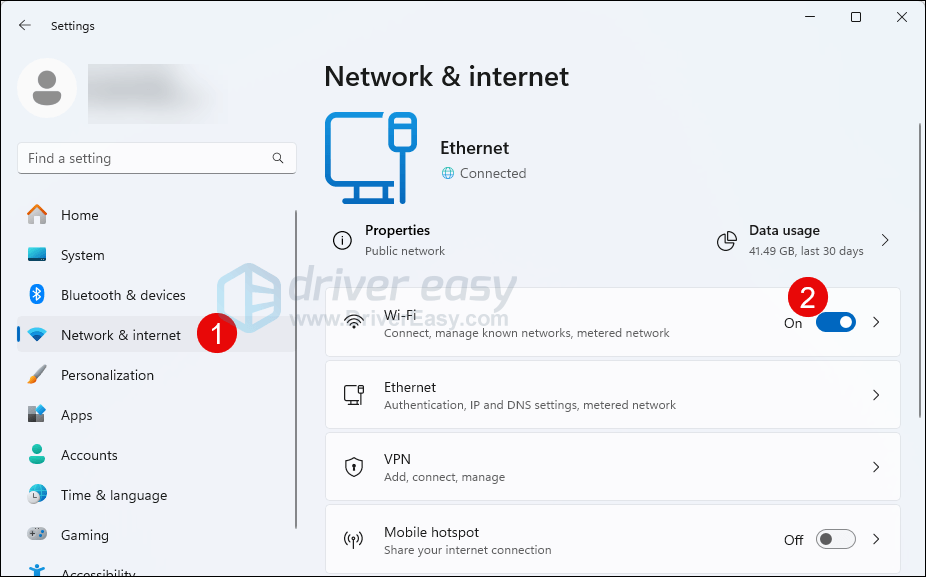
- Restart your Acer laptop and try to connect to Wi-Fi and see if it works.
Fix 2: Make sure the WLAN AutoConfig service is running
WLAN AutoConfig service (or Wireless Configuration in Windows XP) provides the logic required to configure, discover, connect to, and disconnect from a wireless local area network (WLAN). If this service is disabled, all the WLAN adapters on your computer won’t work properly. So you should make sure the WLAN AutoConfig service is running properly.
To do so, follow these steps:
- On your keyboard, press the Windows logo key and R at the same time to invoke the Run box. Type services.msc and click OK.
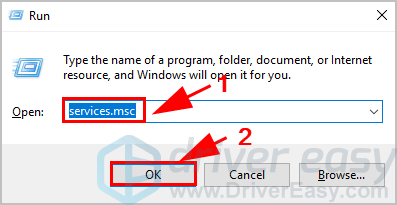
- Scroll down and double-click WLAN AutoConfig.
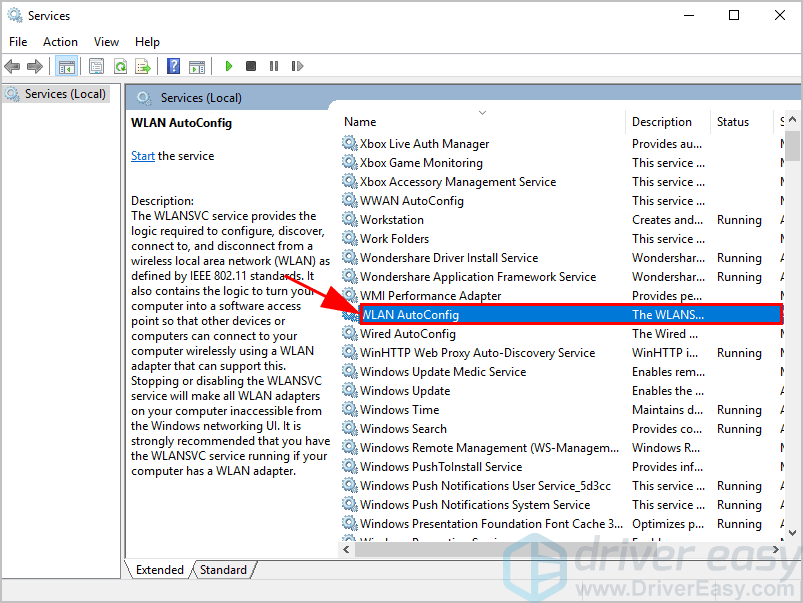
- Make sure to set the Startup type to Automatic, and the Service status is Running. Then click Apply and OK to save the changes.

- Restart your laptop and connect to Wi-Fi.
Now check if your Acer laptop connects to Wi-Fi or not.
If not, don’t panic. There are other solutions.
Fix 3: Update your wireless network adapter
If your wireless network adapter is missing or corrupted, your Acer laptop can’t connect to Wi-Fi. To rule it out as the cause for your network problem, you should update your wireless network adapter driver to the latest version.
There are two ways to update your wireless network adapter driver: manually and automatically.
- Manually update your driver: You can go to the website of your network adapter, search for the latest version of your wireless network adapter, then download and install it into your laptop.
- Automatically update your driver: If you don’t have the time or patience, you can do it automatically with Driver Easy.
Driver Easy will automatically recognize your system and find the correct drivers for it. You don’t need to know exactly what system your computer is running, you don’t need to risk downloading and installing the wrong driver, and you don’t need to worry about making a mistake when installing.
You can update your drivers automatically with either the 7 days free trial or the Pro version of Driver Easy. It takes just 2 clicks, and you get full support and a 30-day money-back guarantee with the Pro version:
- Download and install Driver Easy.
- Run Driver Easy and click the Scan Now button. Driver Easy will then scan your computer and detect any problem drivers.
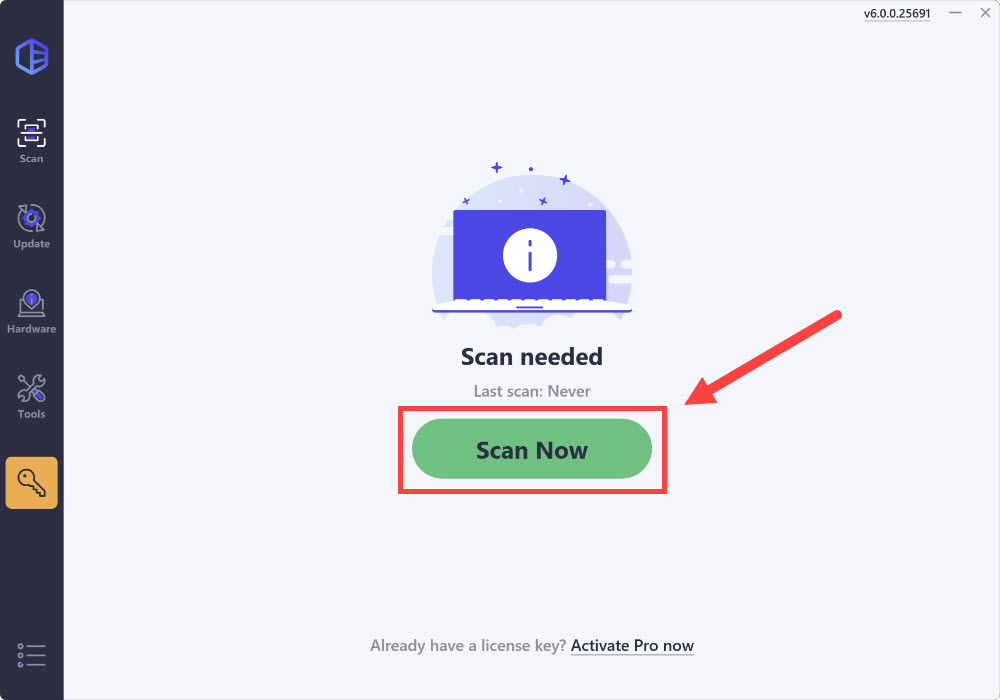
- Click the Activate & Update button next to the flagged device to automatically download and install the correct version of this driver.
Or click Update All to automatically download and install the correct version of all the drivers that are missing or out of date on your system (You’ll need the Pro version for this – when you select Update All, you’ll get a prompt to upgrade. If you’re not prepared to purchase the Pro version yet, Driver Easy provides a 7-day trial at no cost, granting access to all Pro features like fast downloads and easy installation. No charges will occur until after your 7-day trial period ends.)
- After updating, restart your computer to take effect.
Now connect your laptop to Wi-Fi and see if it works properly.
Your issue still persists? Don’t worry. Move on to the next method.
Fix 4: Modify Power Management settings
Power Management settings for your wireless network adapter relate your Wi-Fi performance to the battery power situation. When your Acer laptop has less power, it may disable your wireless network adapter in order to save power. So you should check and modify the Power Management settings.
- On your keyboard, press the Windows logo key and R at the same time to invoke the Run box. Type devmgmt.msc and click OK.
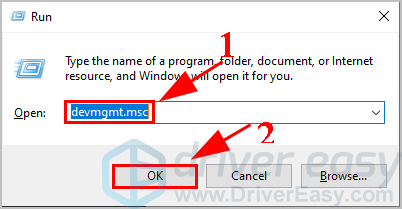
- In Device Manager, double-click Network adapters, and right-click on your wireless network adapter, and select Properties.
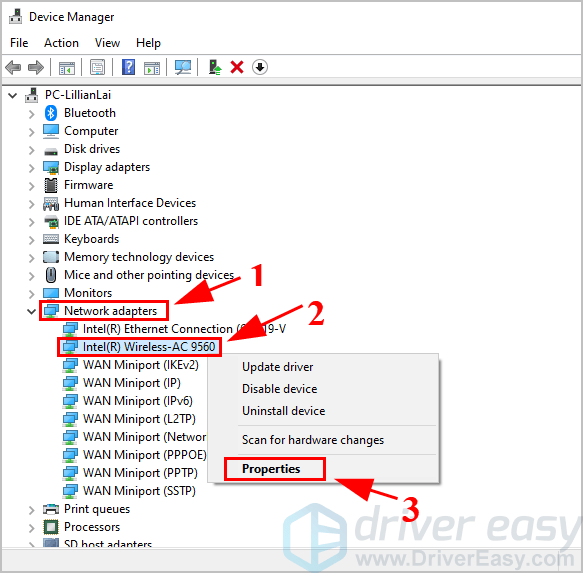
- Click the Power Management tab, and uncheck the box next to Allow the computer to turn off this device to save power. Then click OK.
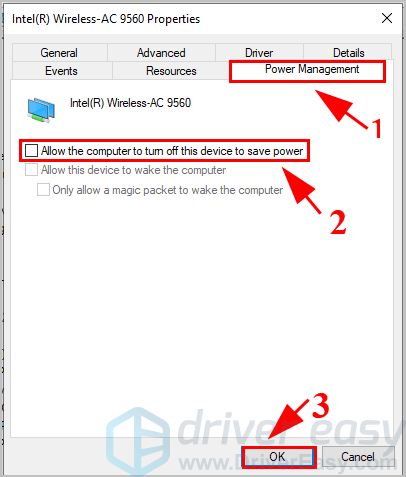
- Restart your laptop.
Now try connecting to Wi-Fi and see if it works.
Fix 5: Reset network settings
Corrupted DNS caches can prevent you from connecting to the internet because it can cause a mismatch in your IP address. So you might need to flush the DNS cache to fix the Acer laptop no Wi-Fi issue. To do so:
- In the search bar, type in “cmd” and select Run as admnistrator.
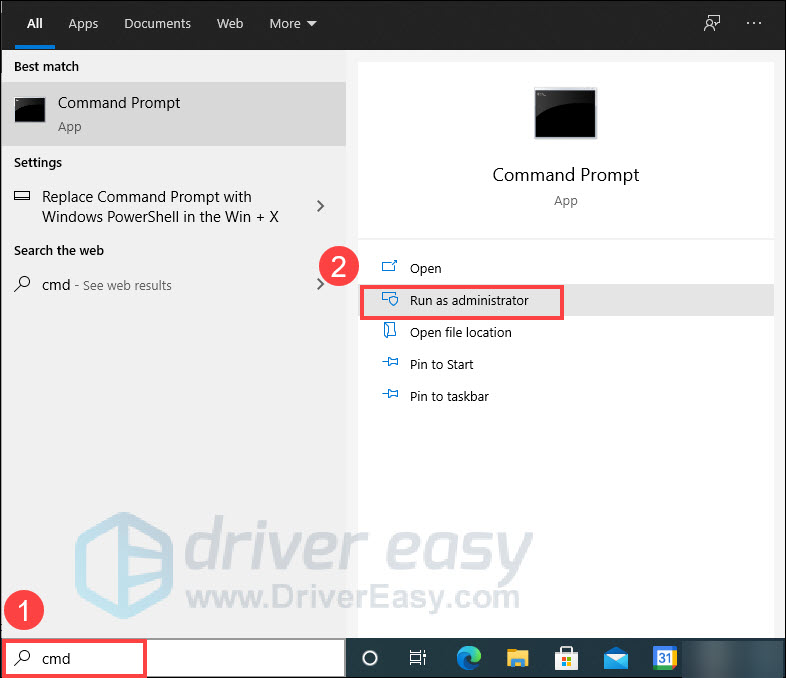
- Now type in the following commands and hit Enter after each one.
- ipconfig /flushdns
- ipconfig /release
- ipconfig /renew
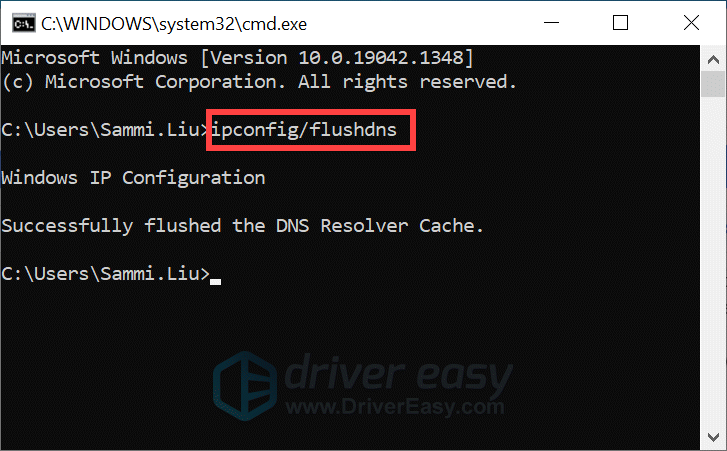
- Once this is done, close the Command Prompt window and see if you have an internet connection.
If the problem remains, please move on.
Fix 6: Allow Wi-Fi connections in your antivirus program
Your antivirus program may stop your laptop from connecting to Wi-Fi, so you can temporarily turn off the antivirus program in your computer, and then try to connect to your Wi-Fi.
If your Acer laptop succeeds in connecting to Wi-Fi, then your antivirus program is the culprit. In this case, you should add your Wi-Fi connection to the antivirus exception, and make sure to allow your Wi-Fi connection through the antivirus program.
Note: be sure to re-enable the antivirus program later on.
Fix 7: Manually connect to a wireless network
If the methods above didn’t resolve your issue, you can try connecting to your Wi-Fi manually in your Acer laptop.
- Type Control Panel in the search box on your desktop, and click Control Panel in the result.

- Ensure to choose View by Small icons or View by Large icons, then click Network and Sharing Center.
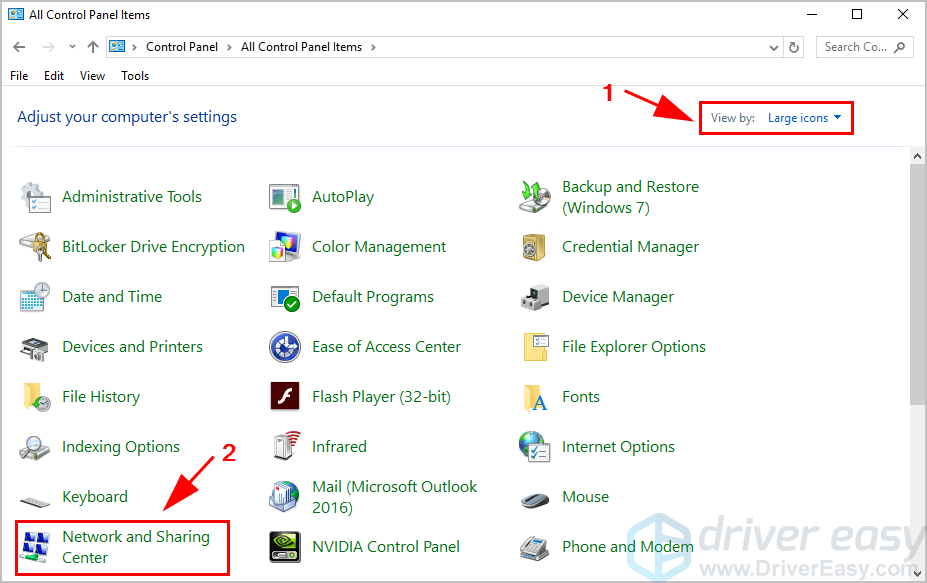
- Click Set up a new connection or network.
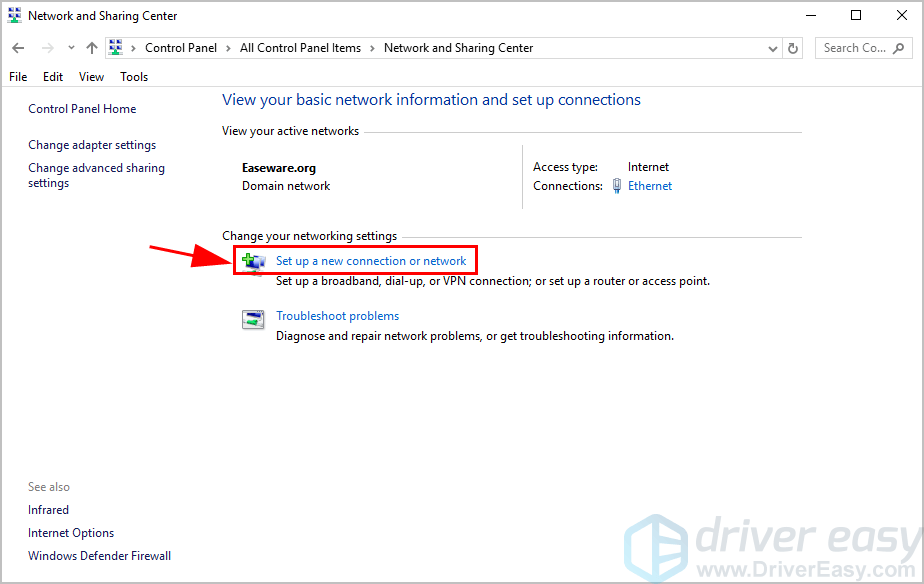
- Select Manually connect to a wireless network, then click Next.
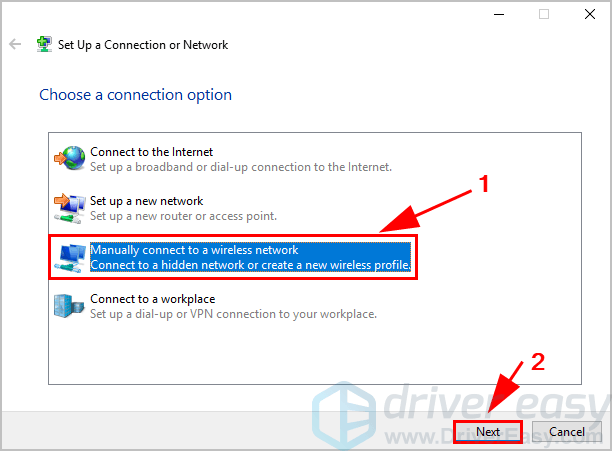
- Enter the required information for your Wi-Fi, including Network name, Security type, and Security Key. Be sure to check the box next to Start this connection automatically, then click Next.
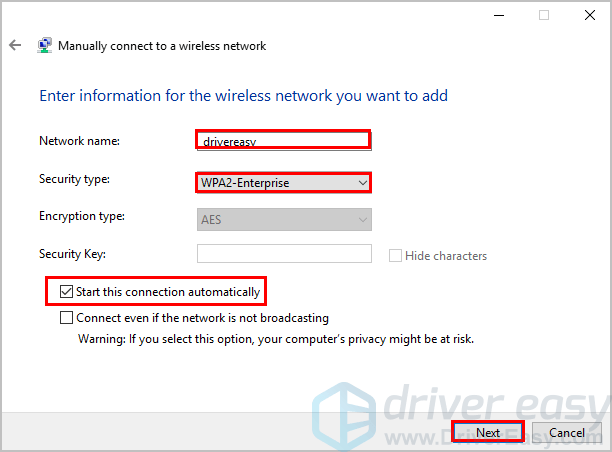
- Follow the on-screen instructions to finish the process.
Then your Acer laptop should be able to connect to wireless networks.
So there you have it – the 7 methods to fix Acer laptop not connecting to Wi-Fi. If you have any questions, feel free to comment below.



