0xc0000005 is a commonly seen error code on Windows PC. There are three types of situations where you can see this error code. They are:
1) Access violation error,
2) The application unable to start, and
3) Windows installation error.
If you are dealing with this error, you can check the methods below that can help you get rid of it.
1) Access violation error
One of the situations where you will see error code 0xc0000005 is when you get an Access violation error.
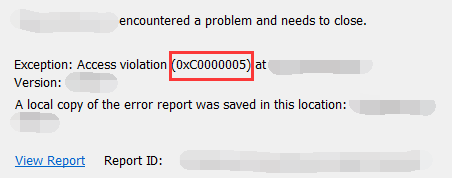
Access violation error occurs when the program you try to run is attempting to reach a location that is not assigned for it. This can result from various reasons. You can try the methods below to troubleshoot this error.
a) First, you should run your security software to scan out malicious programs. Viruses or malware on your computer (if any) can affect your system and cause the 0xc0000005 error. You should run a virus scan before going to any further troubleshooting.
b) You can also disable Data Execution Prevention (DEP) for the program that has the problem. DEP is a built-in feature on Windows for protecting your computer. But some programs are not compatible with this feature and opening it will cause 0xc0000005 error.
To disable it:
i. Log in your Windows as Administrator;
ii. Press Win + R and then enter “sysdm.cpl“;
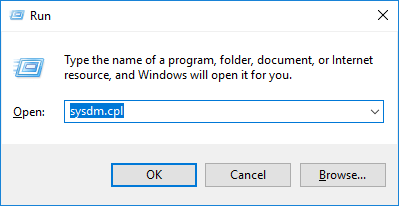
iii. Click the Advanced tab. Click the Settings button.
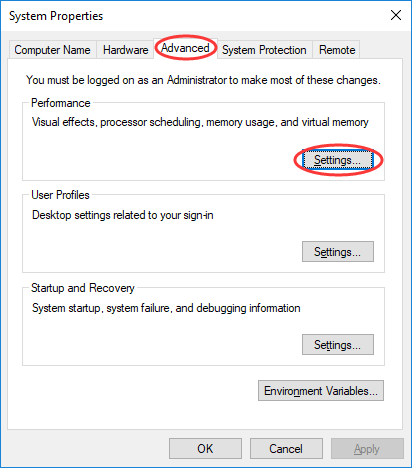
iv. Click the Data Execution Prevention tab. Select Turn on DEP for all programs and services except those I select. Then click Add.
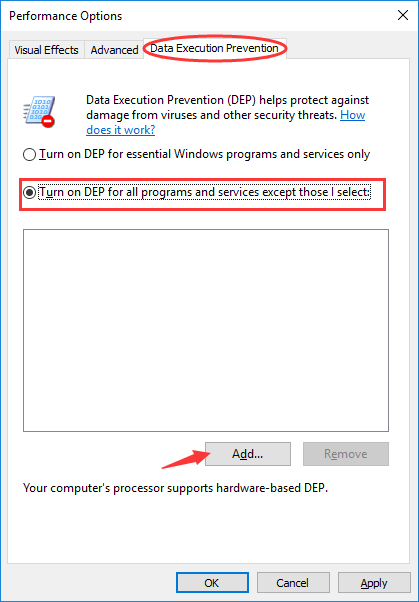
v. Open the problematic executable (.exe) files. Then click OK all the way out.
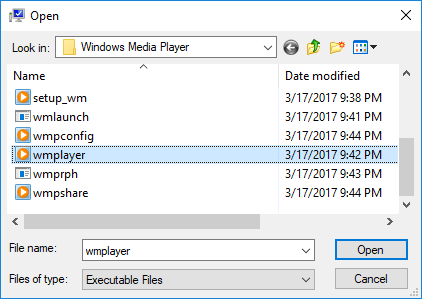
c) Sometimes the error appears due to corrupted Registry. You can restore your Registry or check all your Registry entries and remove any redundant one.
However, you should note that modifying registry is an advanced and complicated job. Any improper manipulation can bring unexpected consequences to your Registry and therefore to your computer. If you are a computer novice, you can find a computer expert to help you solve the problem. If you insist on doing it yourself. It is strongly recommended that you back up your Registry before you proceed.
d) In addition to all the causes above, an incompatible RAM (Random Access Memory, shown by images below, an essential part of the computer) can also result in Access violation error.


In this case, you should completely cut off the power of your computer, and then remove the RAM(s) from your computer or replace them with other RAMs.
(RAM is a hardware component inserted inside your computer. You need to disassemble your computer to remove or replace it. You can ask a specialist to do it for you, or consult your product manufacturer for assistance.)
2) The application unable to start
This 0xc0000005 error usually appears when you are attempting to run an application and it nevertheless crashes. It comes with a message saying “The application was unable to start correctly.“
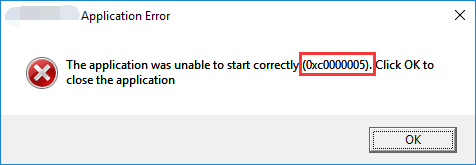
To resolve this error, you can try the methods below.
a) It is also possible that the application unable to start error is caused by viruses or malware, You should run a full scan of your computer to identify the origin of your problem. Or in some cases the security software itself can cause the issue. You can try disabling it to see if the problem is removed.
b) Fixing faulty drivers is another effective option. In fact, faulty drivers can bring about not just this error but many other issues on your computer. To fix or update your drivers is often an option to fix your computer problems.
To deal with driver issues, it is recommended that you use Driver Easy. It can quickly detect outdated or problematic drivers and find the latest and most credible drivers for you. This can save you a lot of time and energy!
The free version of Driver Easy can help you find and download the drivers you need. But the Pro version can help you finish the whole update process for multiple drivers automatically with just TWO clicks.
To use Driver Easy to fix faulty drivers, you need to download and install it. Then open the program and click on Scan Now button. All the devices on your computer will be scanned and checked within a few seconds.
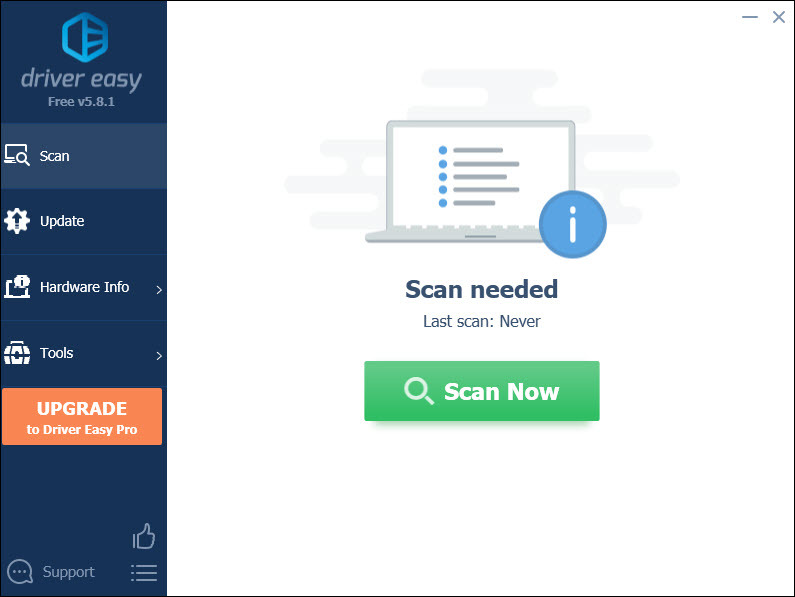
Click on Update button next to any device to download its driver. Or you can hit Update All button at the bottom to download and install all the drivers (this requires upgrading to Pro version).
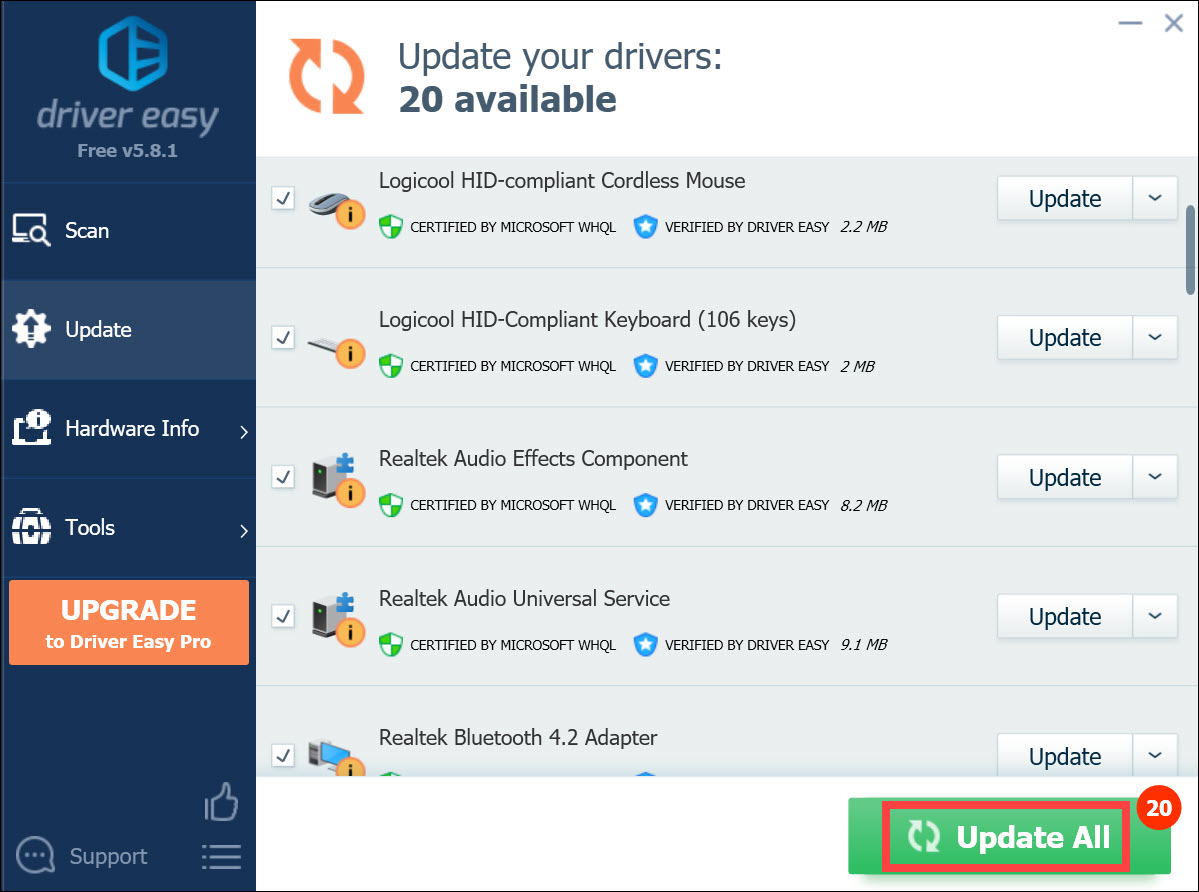
In fact, Driver Easy Pro has also other advanced features like driver removal or restore. Plus upgrading to Pro version can get you its experienced technical support and 30-day money back guarantee.
c) The 0xc0000005 error can also come from improper registry modification. You can restore your registry to a backup. Or you can find the defective entry and repair it on your own if you are a professional. (Please remember you need to back up your Registry before doing any modification to prevent any unexpected damages.)
d) Perhaps you or the programs on your computer have recently made changes on your computer that are incompatible with your operating system. Or maybe you have installed the wrong application on your computer. These can bring about the 0xc0000005 error. You can undo the changes or uninstall the program and see if this fixes your problem.
If you are not sure what you have changed, you can run System Restore to restore your system (if you have previously created a system restore point).
i. Click the Start button in the bottom left corner of your screen. Then type “restore“.
ii. Open the System Restore wizard from the list of results.
The process is different depending on the operating system you use, and you will see from the following the different steps on Windows 7 and Windows 10/11.
On Windows 7, just click System Restore in the search result:
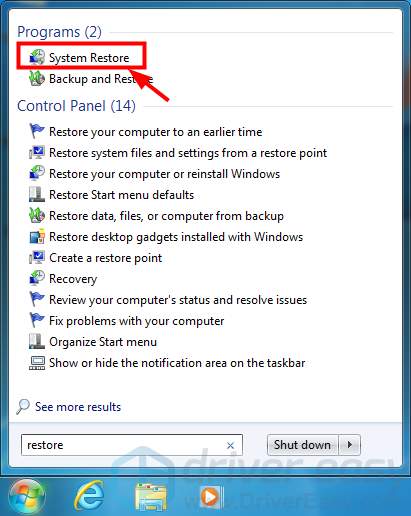
On Windows 10/11, click Create a restore point,
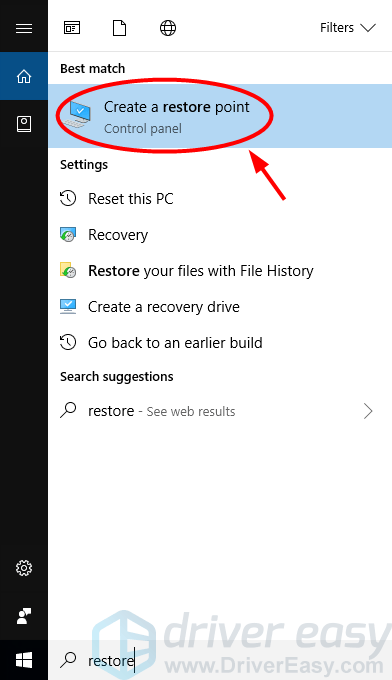
And then in the dialog popping up, click the System Restore button.
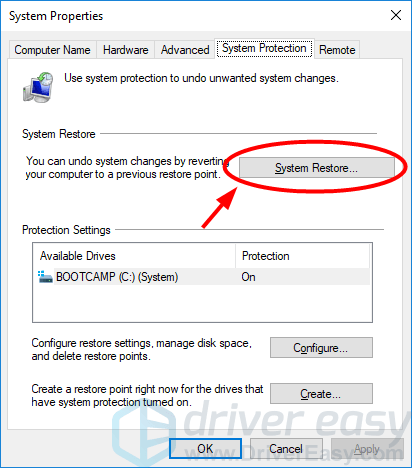
iii. In the System Restore wizard, follow the instructions to select a restore point and complete the restoration.
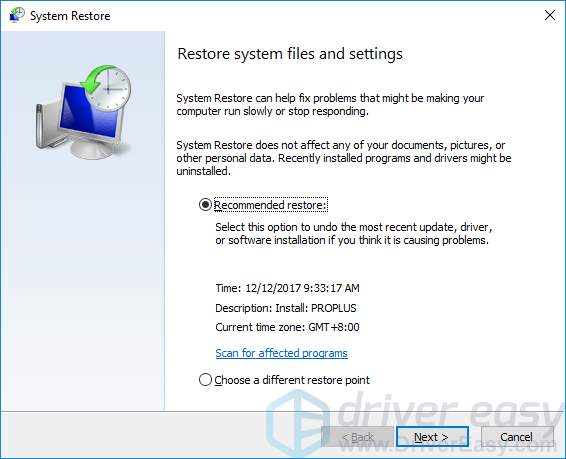
e) You may also get this error because your BCD (Boot Configuration Data) file is corrupted. You can try repairing it and see if you can fix this error.
NOTE: You need a Windows installation media for your system before you begin. And you may need to re-activate your Windows after you follow the steps below.
To repair BCD:
i. Put your Windows installation media into your computer. Then start your computer from the media. You will see a Windows Setup window on your screen.
ii. Open Command Prompt in your installation media:
If you are using Windows 7, click Next > Repair your computer > Next > Command Prompt.
If you are using Windows 8 or 10, click Next > Repair your computer > Troubleshoot > Command Prompt.
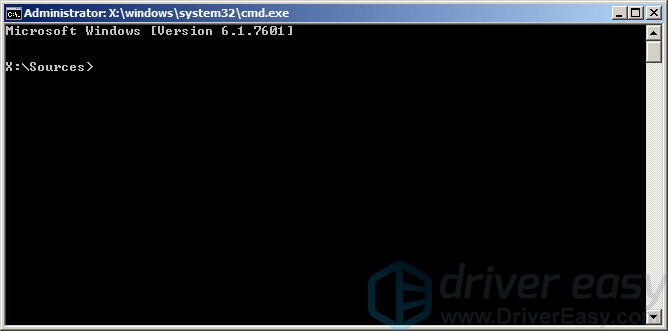
iii. In Command Prompt, type the following lines and press Enter on your keyboard after each (press the Y key followed by Enter after you enter the final line):
del d:\windows\system32\xntkrnl.exe del d:\windows\system32\xosload.exe del d:\windows\system32\drivers\oem-drv64.sys attrib c:\boot\bcd -h -r -s ren c:\boot\bcd bcd.old bootrec /rebuildbcd
iv. Close the Command Prompt window and restart your computer. Then check to see if you get rid of the error.
3) Windows installation error
The third type of 0xc0000005 error is an error you can get when you are installing your Windows. The error message tells you that Windows installation encountered an unexpected error. At this point you cannot continue your installation.
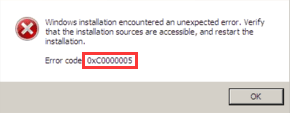
The reason of this error can be that the operating system you are installing is not compatible with the partition. You need to delete all partitions and create new ones (this will remove all your files and data on your hard drive).
It can also be that your RAM or hard drive is defective. In this case, you can test with other RAM or hard drive, or you can contact the hardware manufacturers for any further suggestion.



